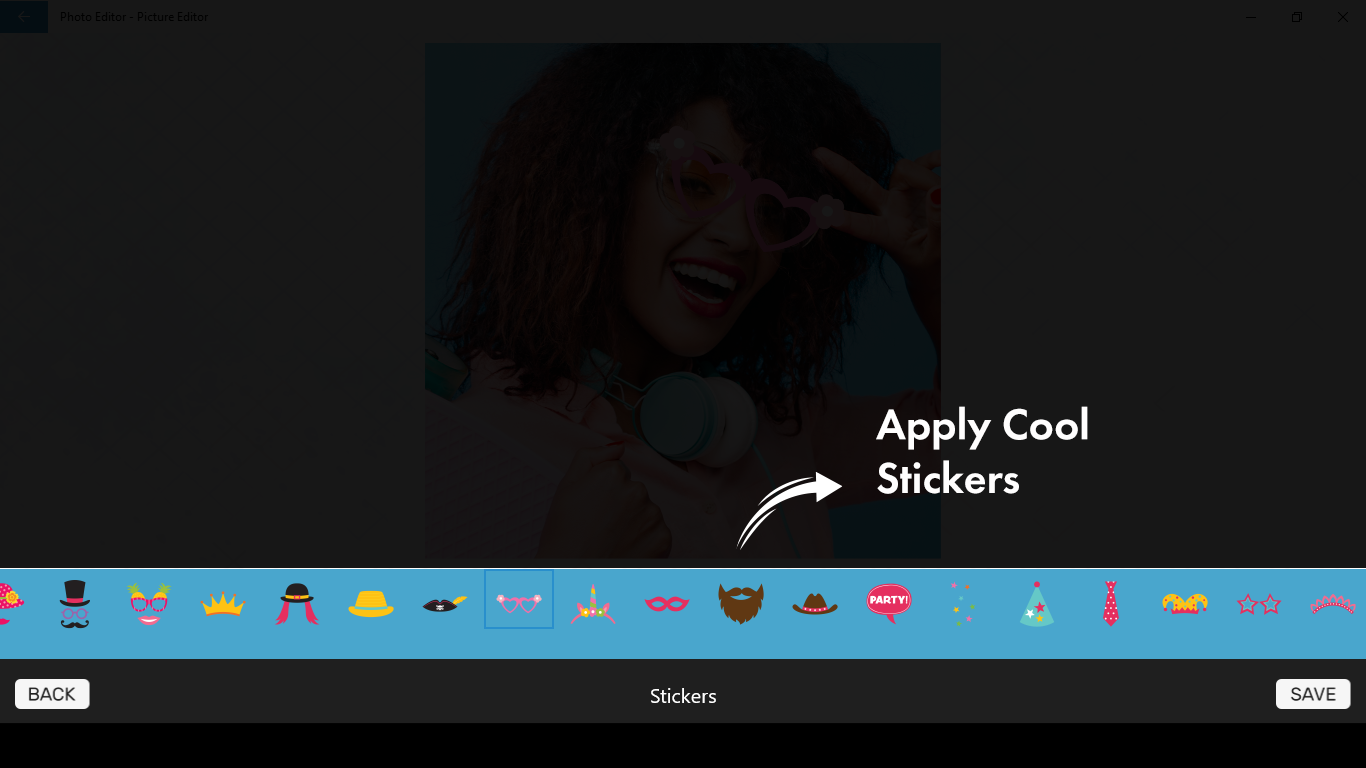Photo Editor offers a comprehensive suite of tools for editing pictures, featuring stylish effects, filters, and drawing tools that empower you to create eye-catching images, even if you’ve never edited a photo before. With Photo Editor, you can seamlessly share your artworks on Instagram, WhatsApp, Facebook, and more. Unleash your creativity and edit pictures like a pro!
Key Features:-
- One-tap auto enhance
- Gorgeous photo effects, filters, and frames
- Fun stickers
- Color balance
- Crop, rotate, and straighten your photo
- Adjust brightness, contrast, color temperature, and saturation
- Sharpen and blur
- Color temperature
In a world that demands a strong social media presence, we all recognize the impact that good pictures can make. Photo Editor-Picture Editor is your key to achieving that goal, boasting amazing features that elevate your pictures to the next level. If you seek to edit your pictures like a professional within minutes rather than spending hours on it, Photo Editor-Picture Editor is the best app for that.
Stickers add a fun element to your pictures, allowing you to express your aesthetic. With Photo Editor-Picture Editor, we offer a diverse collection of stickers for you to experiment with. Just follow these simple steps to add them:
Step 1:- Open Photo Editor-Picture Editor on your PC or Laptop.
Step 2:- After selecting your desired picture, proceed to the editing section.
- You’ll find the ‘STICKERS’ option at the bottom of your screen, right beside the ‘FILTERS’ option. Click on the ‘STICKERS’ option
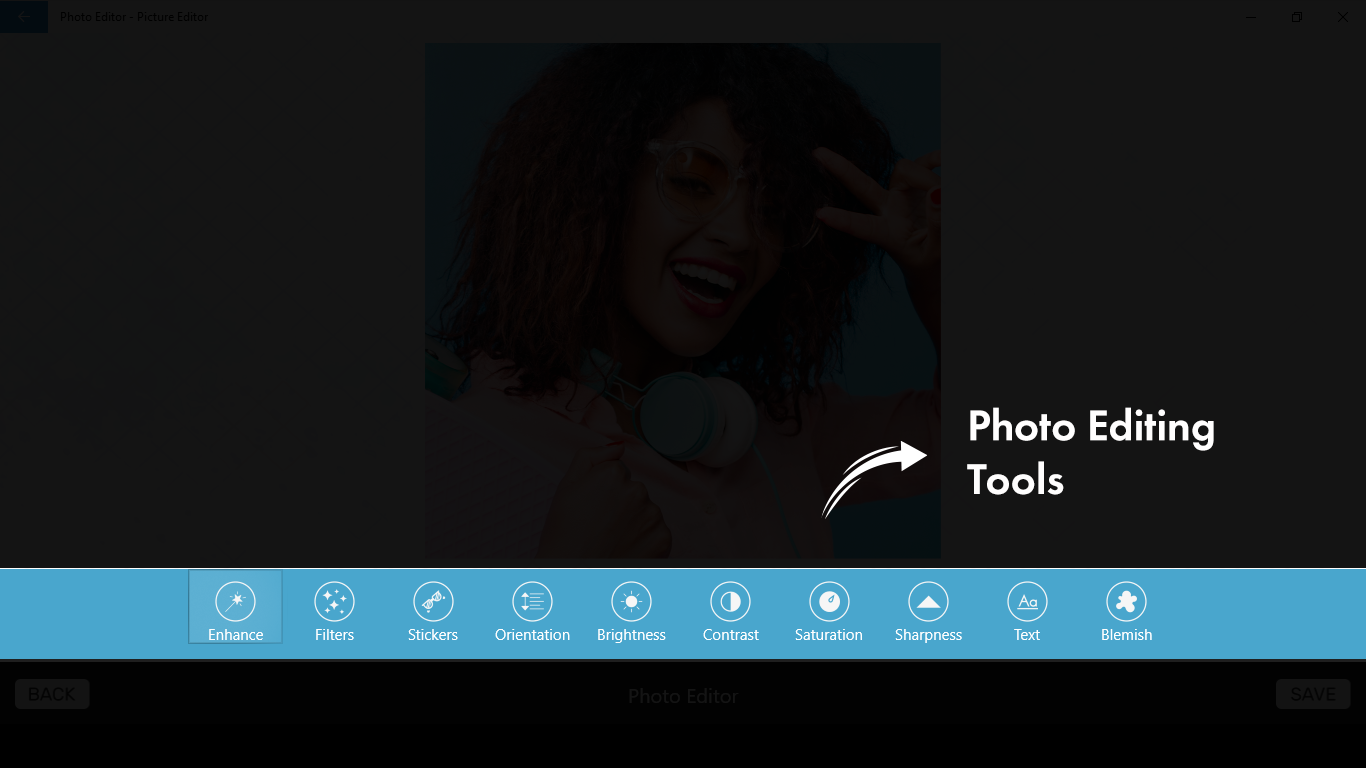
Step 3:- This will present you with a variety of stickers to choose from. Simply click on the sticker you want and drag it with the cursor to any part of the photo where you would like to place it.
- To adjust the size of the sticker, click on the bottom right icon of the sticker, and hold the left-click to resize it. To rotate the sticker, use the bottom left option on the sticker. Hold the left-click to rotate it in the direction you prefer.