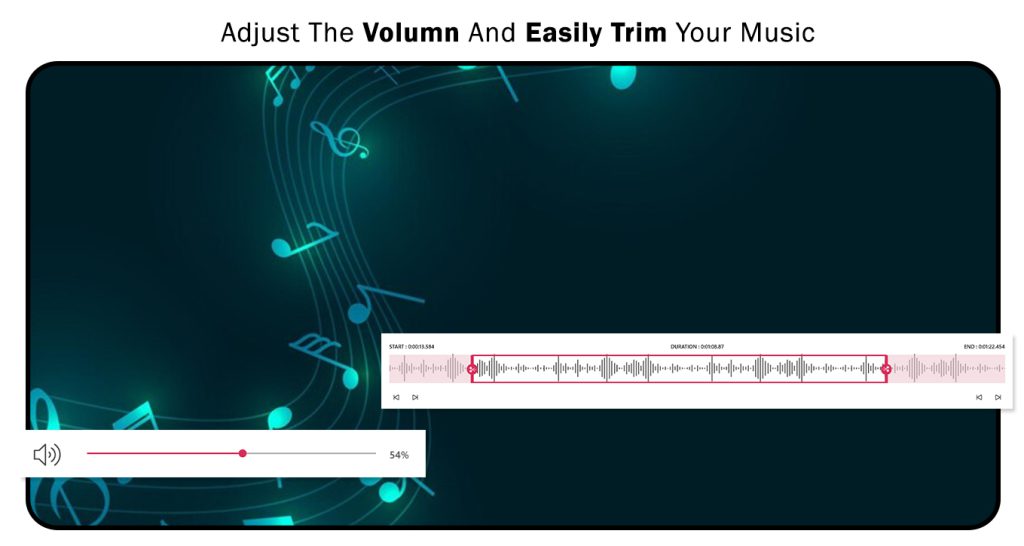Video Editor for YouTube, TikTok, and Instagram simplifies the process of converting videos into various formats with just a few easy steps. It provides an option to compress and save videos in desired formats, supporting a range of formats including FLV, MP3, RVL, MPEG, AV, VC-1/WMV, Uncompressed/AVI, H.264/MP4, QuickTime/.mov.
The Video Trimmer for YouTube, TikTok, and Instagram is a user-friendly app that effortlessly converts video clips into WMV, MKV, or MP4 formats. It’s also an excellent tool for video file compression.
Key features include:
- Convert multiple files simultaneously.
- Conversion to formats like FLV, MP3, RVL, MPEG, AV, VC-1/WMV, Uncompressed/AVI, H.264/MP4, QuickTime/.mov.
- User-friendly and lightweight UI.
- Change videos to any resolution for various formats.
- Uncompressed videos with high-quality standards.
- Support for mobile device video conversion.
- Trim/cut video to any size and format.
Using the easy-to-use trimming tool in Video Trimmer – Video Editor & Video Maker, you can edit your clips to the perfect length, showcasing your fantastic footage. Trim at any point during the editing process, with the freedom to revise your choices. Once satisfied, download and share your video across different social channels or platforms.
Shortening unnecessary footage from the start or end of your video can keep your viewers engaged. The trim tool can be utilized while filming to edit out moments like hitting record or turning off the recording.
Step 1:- Open the Video Trimmer – Video Editor & Video Maker application on your PC or laptop. Now you will see three options:
- Video Trimmer
- Video Editor
- Add Music
Video Trimmer:-
Step 2:- Please click on the “video trimmer” and select a video from the system folder.
- After selecting the video, drag the trim icon and trim the video on both sides to adjust its length.
- Now click on the desired option and select “blur background” for your video.
- Next, click on the desired format and choose the preferred format for your video creation.
- Next, click on the desired resolution and select your preferred resolution for your video creation.
- Next, adjust the crop for the left, right, top, and bottom, as well as the rounding radius.
All Done ! Now click on Save Video and save your trim video.
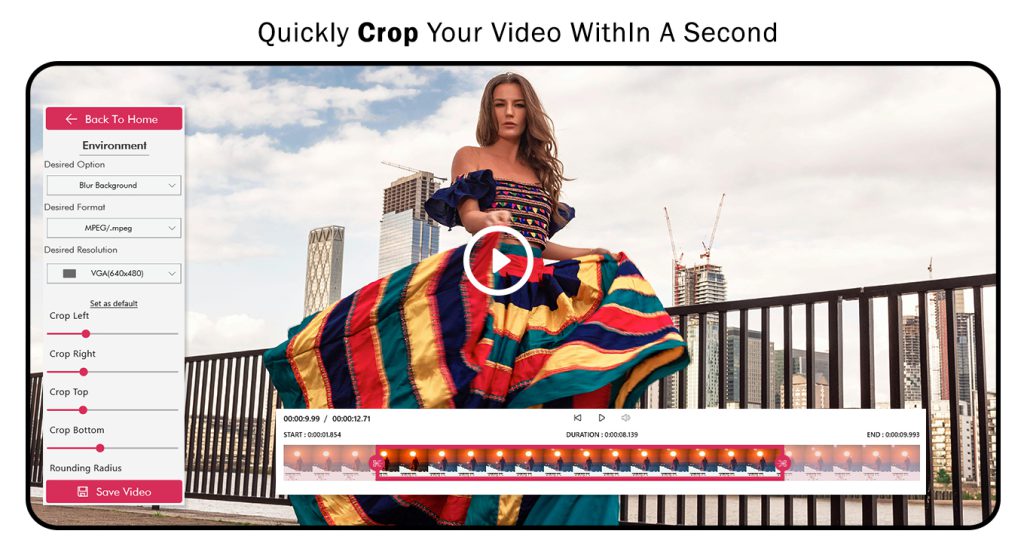
Video Editor :-
Step 3:- Open the Video Trimmer – Video Editor & Video Maker app, then click on the “Video Editor” option, and choose a video from the system file.
- Now, click on the theme icon and choose your favorite theme to apply it to your video clip.
- Now, click on the “Add Media” icon and add multiple video clips to your video creation.
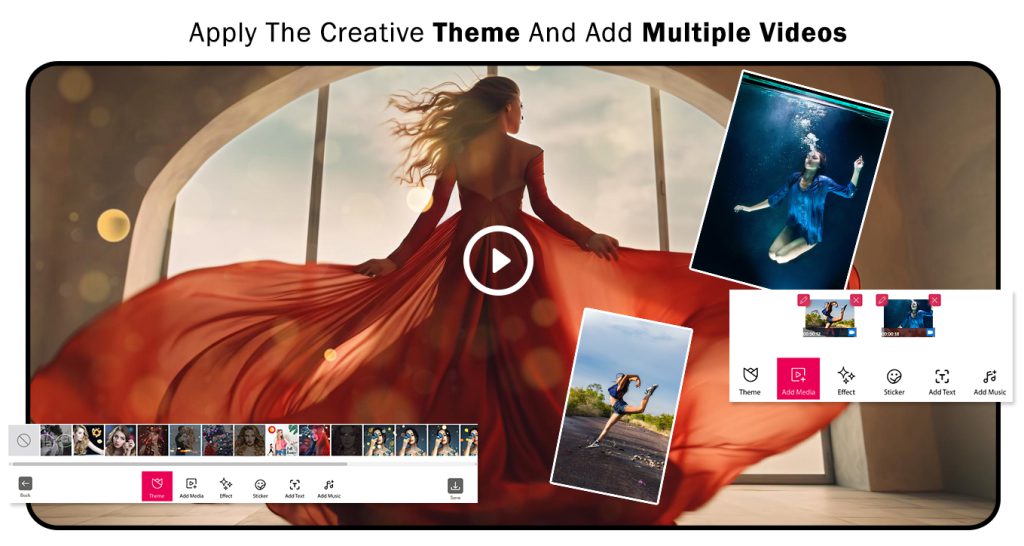
Step 4:- Click on the “Effect” button and choose your favorite effect to apply it to your video clip.
- Click on the sticker icon and choose your favorite sticker to apply it to your video clip.
- Click on the “Add Text” button, then type your thoughts in the text box. You can then change the font style, text color, and other text settings as desired.
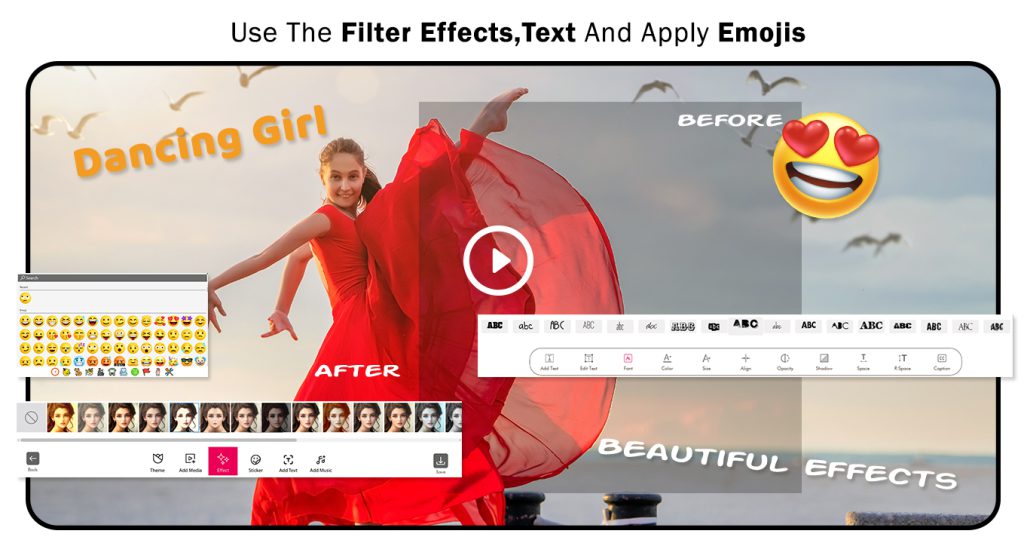
Step 5:- Click on “Add Music” and choose either default music provided by the app or add a local audio file or balanced audio file from your device.
- All done! Now click on the save button to save your video, and start sharing it on social media.

Add Music :-
Step 6:- Open the Video Trimmer – Video Editor & Video Maker app, then click on the “Add Music” option, and choose a video from the system file.
- Click on the “Add Music” button and choose your favorite audio or upload your own audio.
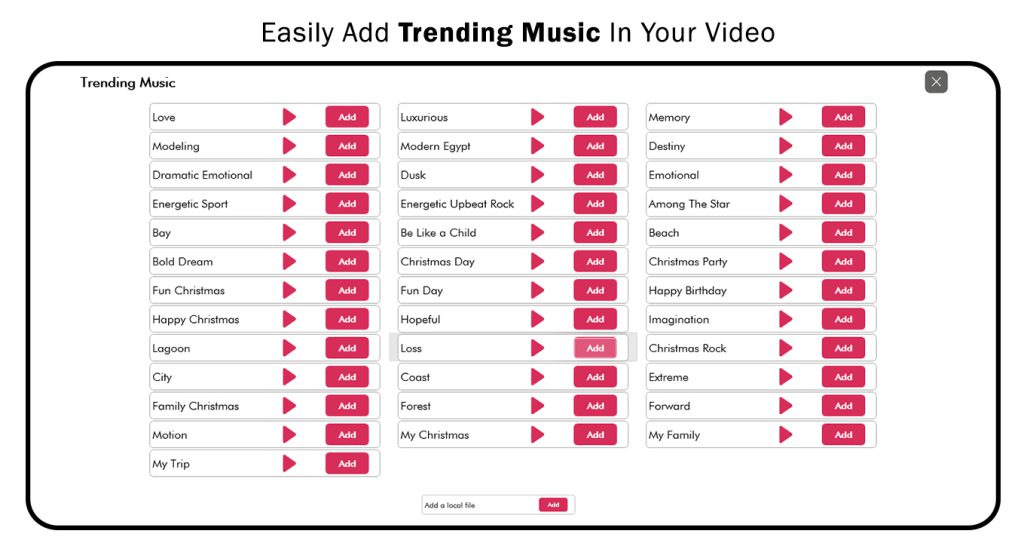
Step 7:- Click on the “Original Volume” option and adjust the volume to your preference.
- Now, click on the “Trim” button to trim your added audio.
- Now, click on the “Sound” button to adjust your audio settings.
All done! Now click on the save button to save your creation and start sharing it on social media.