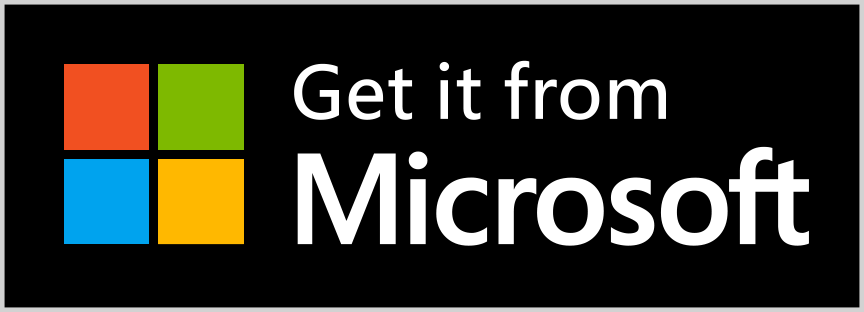Looking for a user-friendly photo editing software to enhance your images and boost your social media presence? Look no further than Pics Photo Editor, a versatile app that provides a complete range of image editing tools for Windows users.
With Pics Photo Editor, you can access a variety of photo editing options and basic adjustments, as well as numerous filter effects to add that extra touch of magic to your photos. Additionally, you can select your preferred canvas ratio and choose from a range of overlay effects to achieve unique blend effects.
One of the most outstanding features of Pics Photo Editor is its ability to enable you to customize your image by adding text and stickers. The app offers a vast library of stickers in multiple categories, so you can select the perfect one for your image.
If you want to give your photos an artistic feel with color effects, Pics Photo Editor has got you covered. You can apply various filter effects to your photos, instantly transforming them into stunning works of art. Moreover, the app’s overlay effects feature lets you add cool overlays and blend your images to achieve that perfect look.
Using Pics Photo Editor is a breeze. Just download the app onto your device, select the photo you want to edit, and crop and select the desired aspect ratio. From there, you can make basic adjustments to your photo and enhance its beauty. You can then apply color effects and overlay effects, choose your desired image for the overlay effect, and add text and stickers (if required). Finally, save and share your edited photo with your friends and family.
Pics Photo Editor comes packed with a variety of features that make it a fantastic tool for enhancing the beauty of your photos. Its comprehensive set of image editing tools, multiple filter effects, canvas ratio selection, overlay effects, customization options, color effects, and easy-to-use user interface make it a convenient and fantastic app to edit your photos like a pro. Download the app today and start leveling up your social media game with enhanced, beautiful photos.
Step 1 :-
- To access the Gallery feature on the app, launch it and click on the first option. Once there, select the ‘Import your media’ option to choose an image from your system files. You will then be presented with the ‘Adjust’ option, which enables you to make various adjustments to the image, such as brightness, sharpness, tint, contrast, and more. Additionally, you can use this feature to fix any issues with vignetting or lighting.
- To use the Filter Effects feature, click on the ‘Filter‘ button icon. This will bring up a list of available filter effects. Choose your preferred filter effect from the list, and then apply it to your image.
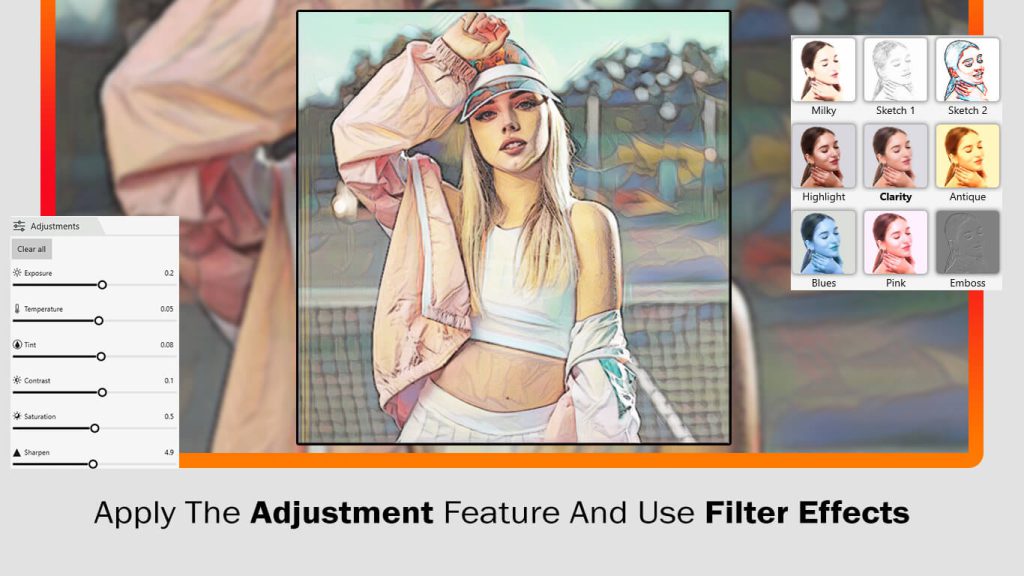
Step 2 :-
- To use the Blur feature, click on the ‘Blur’ option. This will bring up a list of available blur effects. Choose your preferred effect from the list and apply it to your image. You can then use the cursor to select the specific area of the image where you want to apply the blur effect.
- To use the Crop feature, click on the ‘Crop‘ option. This will enable you to crop your image by selecting the desired area with your cursor. Additionally, you can choose your preferred social media ratio from a list of available options to ensure that your image is perfectly sized for sharing on your favorite platform.
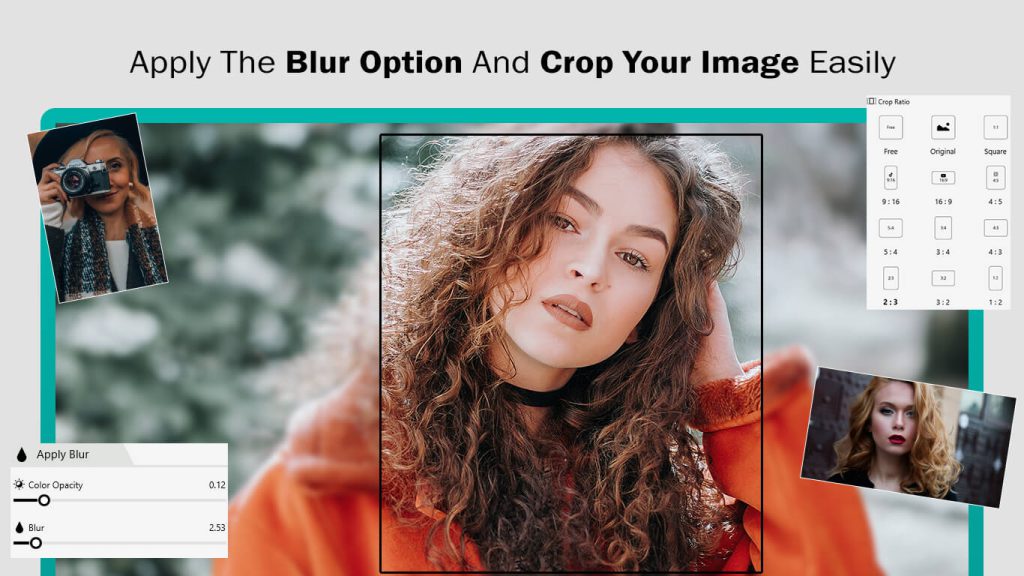
Step 3 :-
- To use the Overlay Effects feature, click on the ‘Overlay‘ option. This will bring up a list of available overlay effects. Choose your preferred overlay effect from the list and apply it to your image.
- To use the Frames feature, click on the ‘Frames‘ option. This will display a list of available frames that you can choose from. Select your preferred frame and apply it to your image creation.
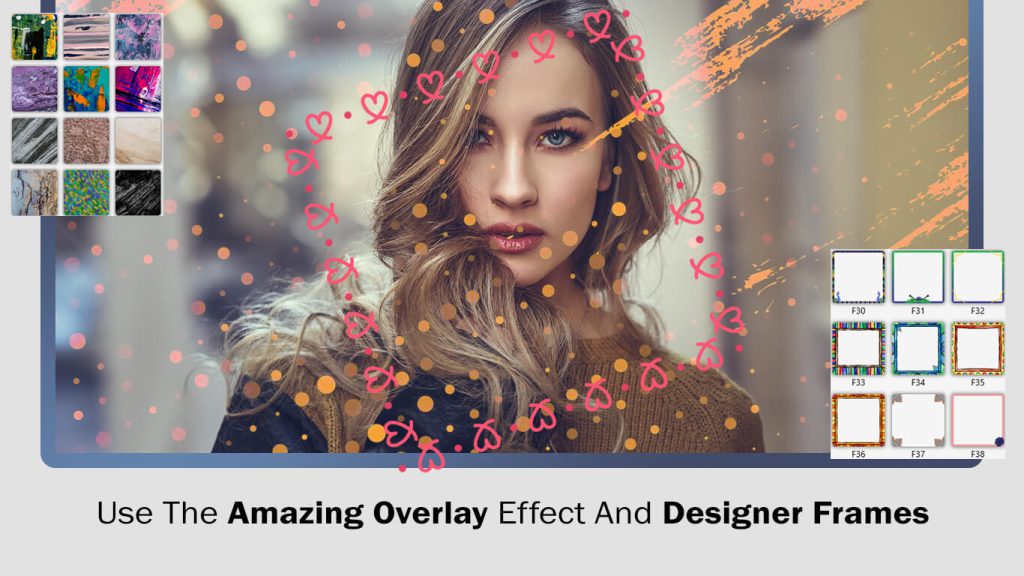
Step 4 :-
- To add text to your image creation, select the ‘Text‘ option. Enter your desired text and choose your preferred font style, size, and color from the available options. You can also customize the background color if desired. Apply the changes to your image creation to complete the process.
- To add personality to your image creation, use the ‘Stickers‘ option. This feature lets you add a range of fun stickers and emojis to your image. Just select the ‘Stickers’ option, browse the selection, and choose the perfect sticker for your image. Once you’ve found the one you want, apply it to your image for a unique and fun look.
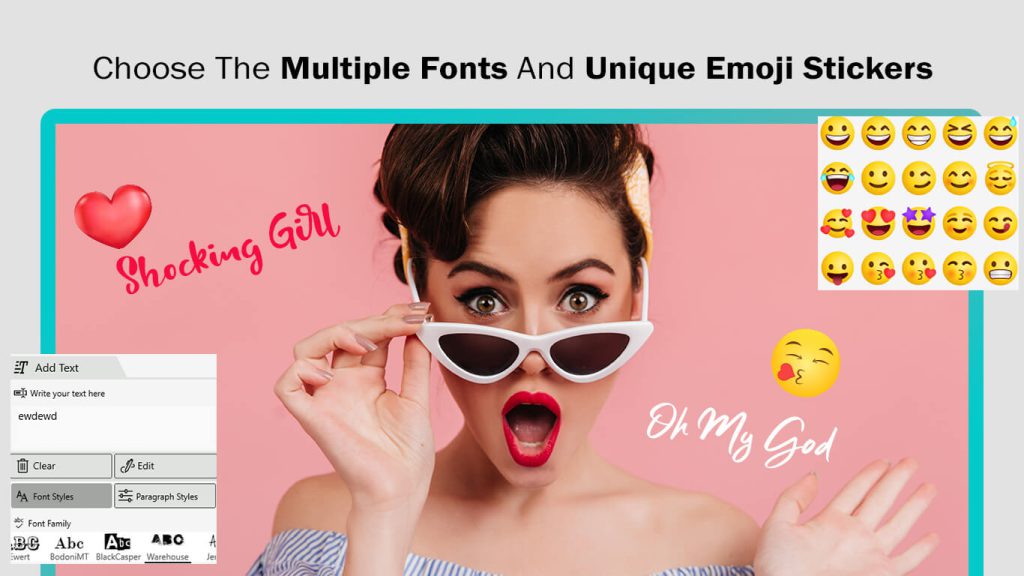
Step 5 :-
All done! Click on the ‘save’ button to save your creation, then start sharing it with your family and friends.