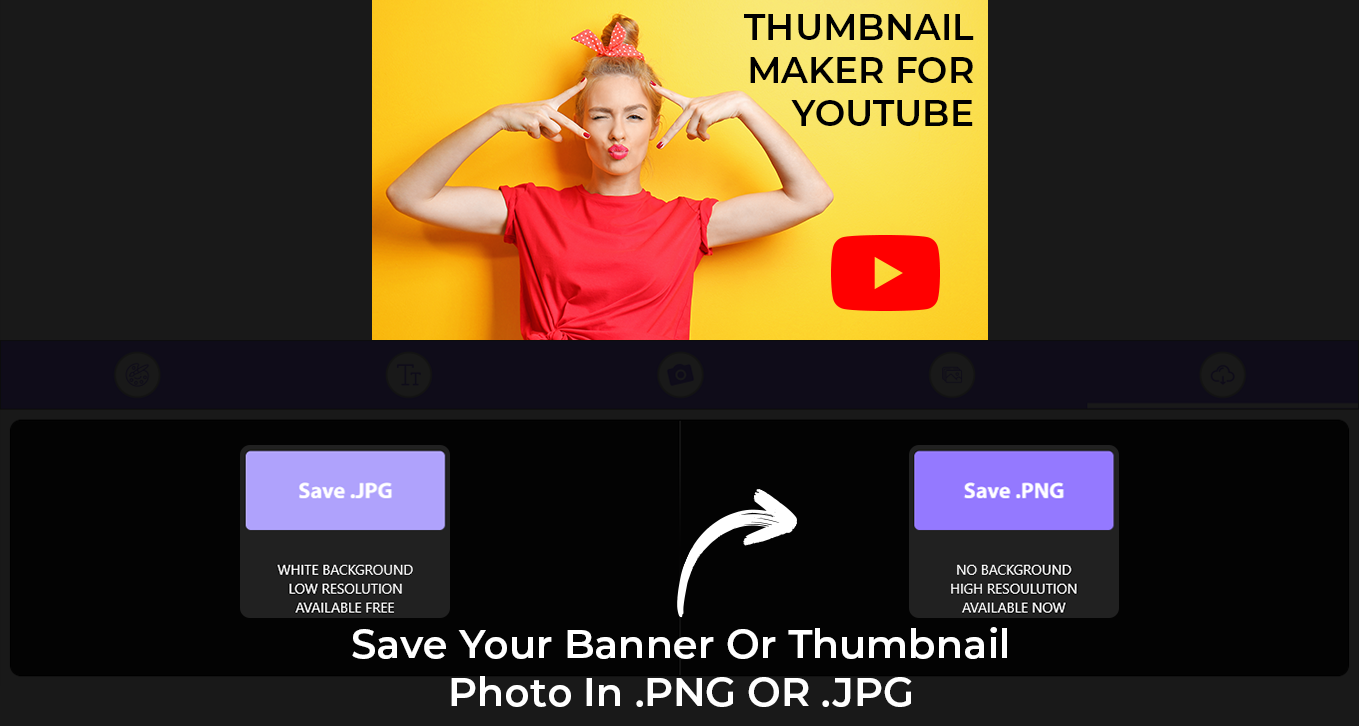Just a few steps, and you can create perfect custom video thumbnails and miniatures. It’s so easy and powerful, suitable for both YouTube beginners and professionals. Create compelling thumbnails, channel art, and banners for your videos with our YouTube thumbnail maker!
Our powerful YouTube studio toolkit allows you to add any ideas to your work. It’s not just limited to thumbnails; it’s also great for banners, channel art, and even intros.
Here’s what our best YouTube thumbnail creator studio can do:
- Choose from multiple backgrounds for YouTube banners.
- Access powerful and stunning text design presets.
- Select amazing logos for your thumbnails.
- Save your content in both JPG or PNG formats.
You can access thousands of beautiful text design presets, something you won’t find in any other thumbnail app.
Create an eye-catching YouTube thumbnail that boosts your viewership.
Now that you’ve filmed and edited your YouTube video, you’re wondering if it’s possible to encapsulate all that amazing work in just one thumbnail creation. You want something that captures the essence of your video and boosts its clickability.
With Thumbnail Maker for YouTube Videos, enrich your chosen snapshot with text and different design elements or create a specified thumbnail design for a synchronized playlist or channel. With industry-leading tools and our easy-to-navigate interface, you’ll create your YouTube thumbnail for instant virality easily. How to create a YouTube thumbnail? It’s very easy!
Make it impossible for your audience to scroll past your YouTube thumbnail without clicking and having a look.
With Thumbnail Maker for YouTube Videos App, you might not need an idea in advance before beginning the design process. Even if you have zero ideas about exactly how you want your YouTube thumbnail to look, you’ll find unlimited creative possibilities when you browse the Thumbnail Maker for YouTube Videos App. Select a background and start working on it. Embark on the step-by-step design pathway and see where each successive choice takes you. With countless opportunities in the ‘Add Logo’ section, the creation process allows for effortless trial-and-error, so you never have to feel anxious about messing up.
Step 1:- Click on the start button to begin using the app.
Step 2:- Add a logo to your thumbnail by clicking the “Logo” icon. A new box labeled “Add New Logo” will appear. Click on it, and choose any logo from your library that you want to display on your YouTube thumbnail.

Step 3:- Drag and position your logo on the screen to achieve a vibrant look and enhance visibility for your audience. Once done, click “Save,” and your thumbnail is ready to go live.
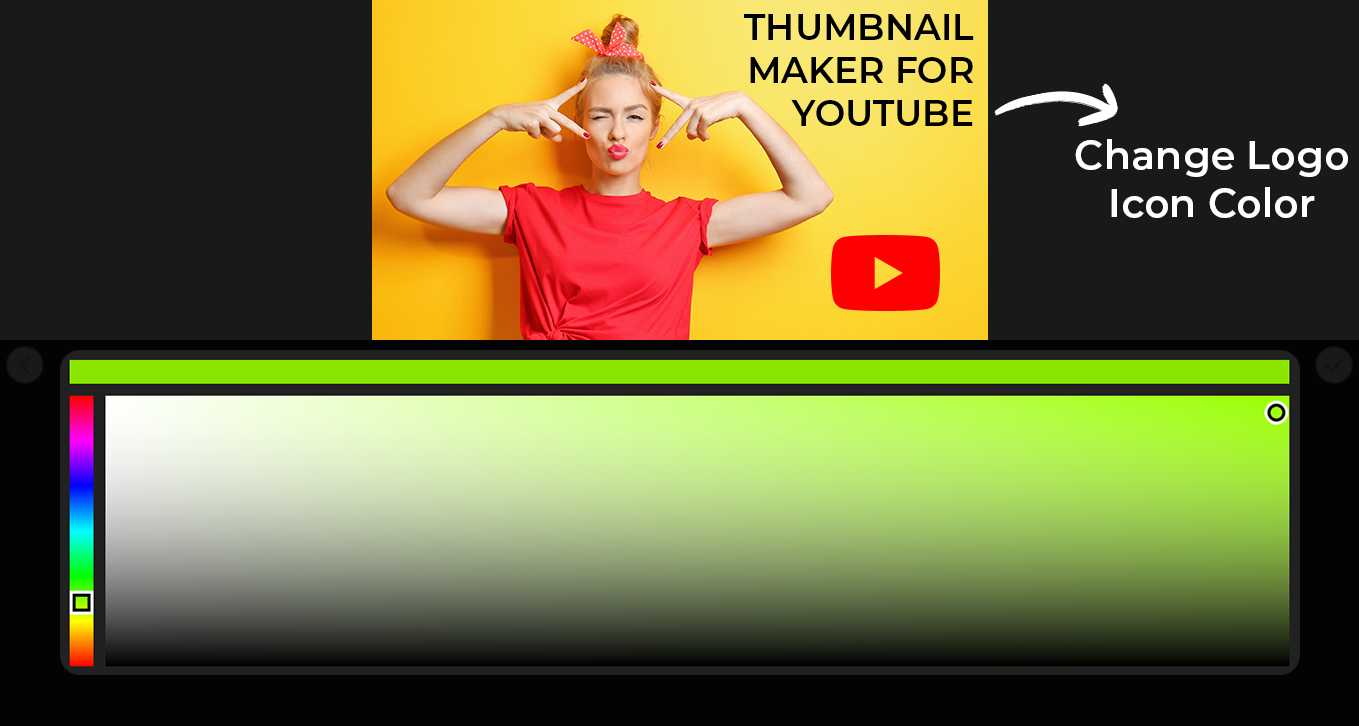
Step 4:- When you’re satisfied with the thumbnail design you’ve created, it’s time to share it with your viewers. Download and save it to your PC or laptop in PNG or JPG format. Later, you can easily add it to your channel. Additionally, you can share it on social media with just one click.