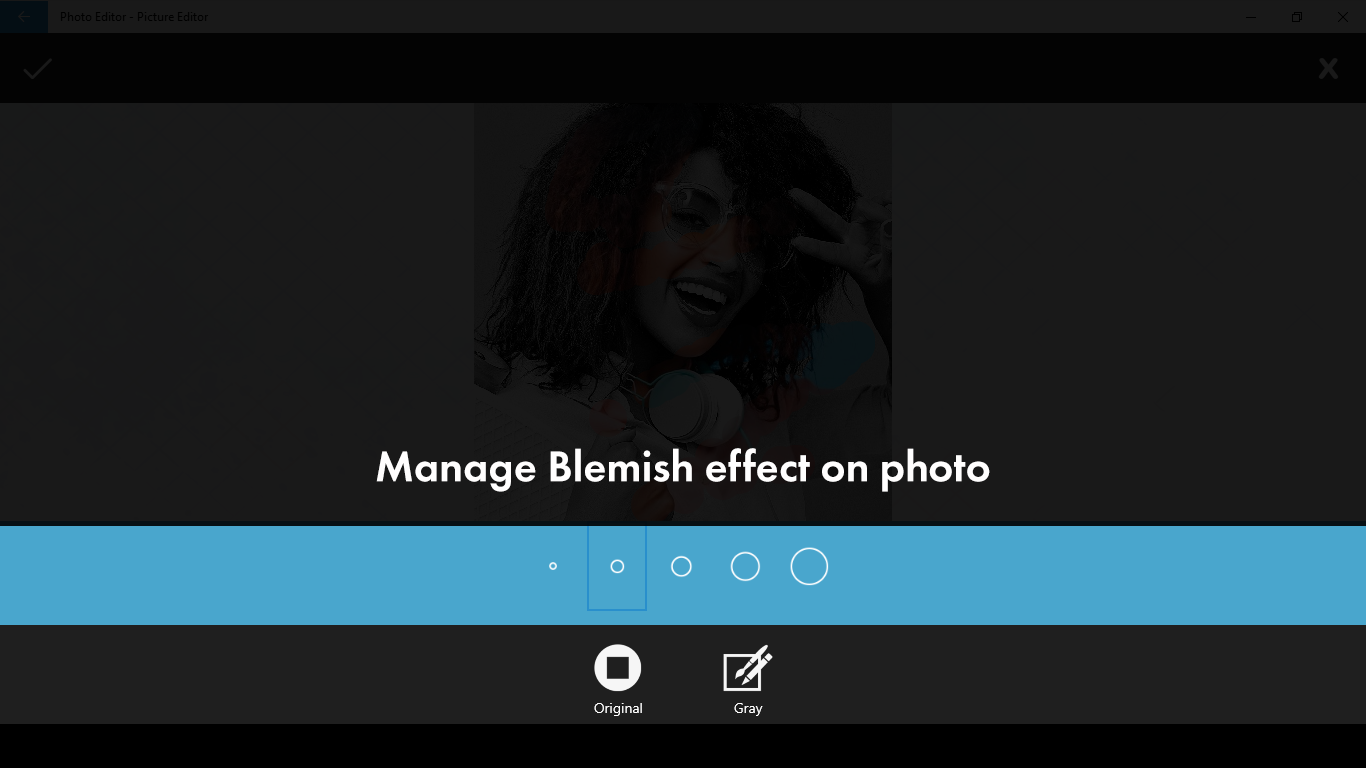Photo Editor offers a comprehensive suite of tools for editing pictures, featuring stylish effects, filters, and drawing tools to help you create an eye-catching image, even if you’ve never edited a photo before. With Photo Editor, you can seamlessly share your artworks on Instagram, WhatsApp, Facebook, and more. Unlock your creativity and edit pictures like a pro!
Key Features:
- One-tap auto enhance
- Gorgeous photo effects, filters, and frames
- Fun stickers
- Color balance
- Crop, rotate, and straighten your photo
- Adjust brightness, contrast, color temperature, and saturation
- Sharpen and blur
- Color temperature
In a world that demands a strong social media presence, we all understand the impact that good pictures can make. Photo Editor-Picture Editor is your key to achieving that goal, boasting amazing features that elevate your pictures to the next level. If you seek to edit your pictures like a professional within minutes rather than spending hours on it, Photo Editor-Picture Editor is the best app for that.
Removing undesirable elements from your pictures is no longer a complex task. With PHOTO EDITOR-PICTURE EDITOR, you can do it in a minute. No more complex editing, just a simple ‘BLEMISH’ feature is enough for that. Want to see how? Follow the steps below:
Step 1:- Open PHOTO EDITOR-PICTURE EDITOR on your PC or Laptop.
Select your desired picture from the gallery section and enter the editing area.
Step 2:- After selecting your desired picture, you will enter the editing section.
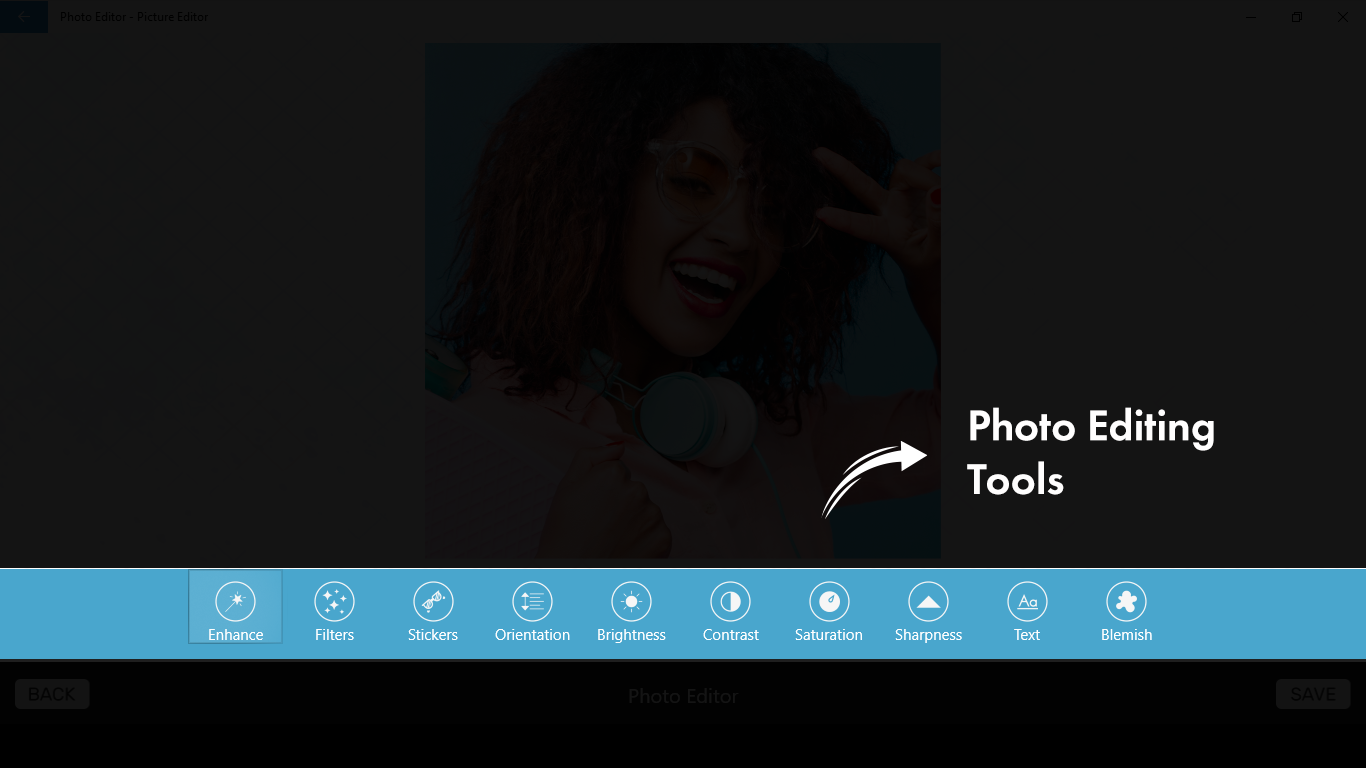
Step 3:-
- Click on the very last option from your left, just below your picture, which is ‘BLEMISH.’ After doing so, you will see different brush sizes right under your picture. Select the one that is suitable for you. To change the original or grey colors, you will see the option right under the brush sizes. Click on the one you need. When you’re done, click on the check icon in the top left corner.