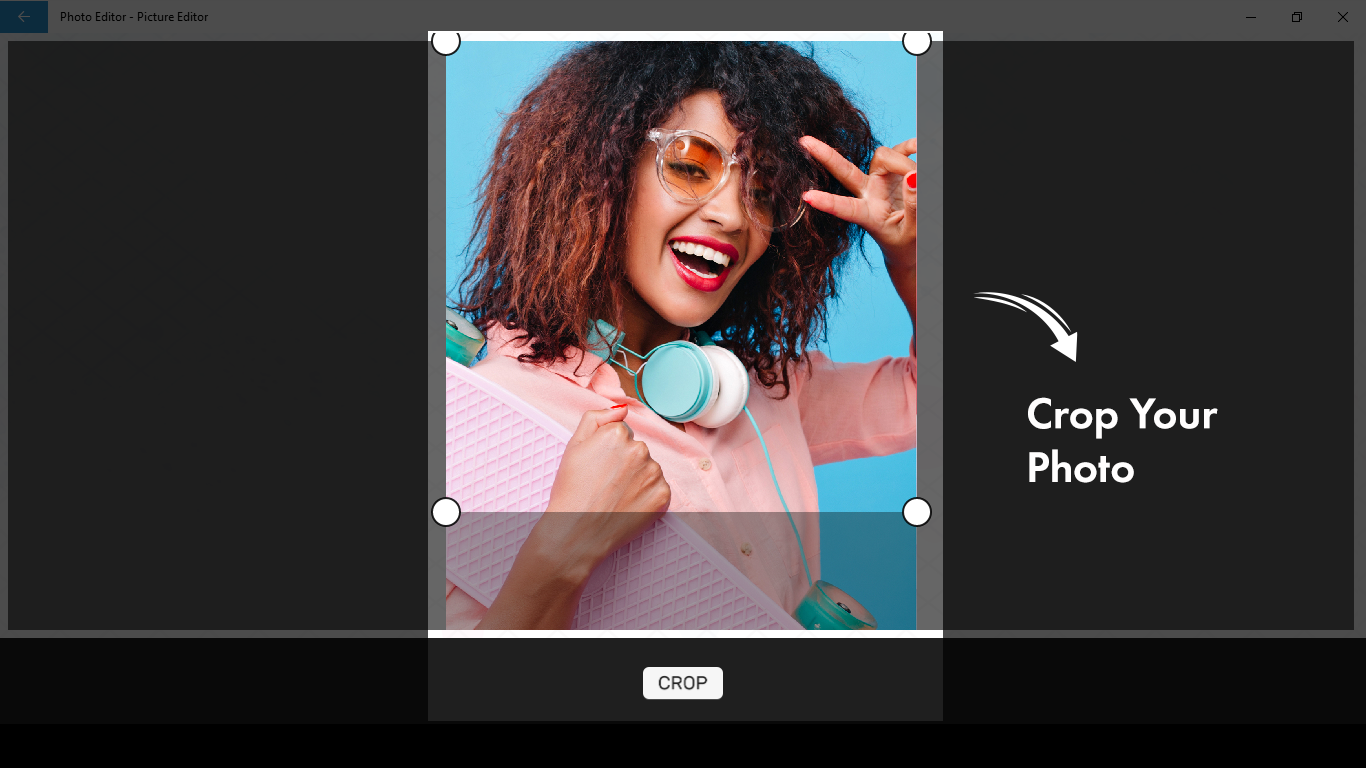Photo Editor offers a complete suite of tools for editing pictures. With a range of stylish effects, filters, and drawing tools, you can effortlessly create eye-catching images, even if you’ve never edited a photo before. Moreover, with Photo Editor, you can directly share your artworks on Instagram, WhatsApp, Facebook, and more. Unlock your creativity and edit pictures like a pro!
Key Features:
- One-tap auto-enhance
- Gorgeous photo effects, filters, and frames
- Fun stickers
- Color balance
- Crop, rotate, and straighten your photo
- Adjust brightness, contrast, color temperature, and saturation
- Sharpen and blur
- Color temperature
In a world that demands a great social media presence, we all know that good pictures can make a significant difference. Photo Editor-Picture Editor is your key to achieving that goal. This app boasts amazing features that will make your pictures stand out. If you want to edit your pictures like a professional within minutes rather than spending hours on it, Photo Editor-Picture Editor is the best app for that.
There are times when we have a great picture, but there’s just something we don’t want there, and it bothers us so much that we wish it wasn’t there. Now, with PHOTO EDITOR-PICTURE EDITOR, you can do just that. Our new CROP feature allows you to remove any part of the picture you don’t like, or if the picture is too big, you can simply crop it. Here’s a quick guide on becoming a pro at cropping:
Step 1:- Open PHOTO EDITOR-PICTURE EDITOR on your PC or Laptop.
You will see an option labeled “GALLERY” in a green icon just beside the “Camshot” option. Click on the GALLERY option. After clicking on the gallery option, the app will allow you to select any picture from your device. Now, select your desired picture.
Step 2:- After selecting the picture, your screen will show four circles on each corner of the picture. Move those circles to select the area of the picture you want to crop.
Once you’ve done that, click on the “CROP” button just below your picture to finalize it.