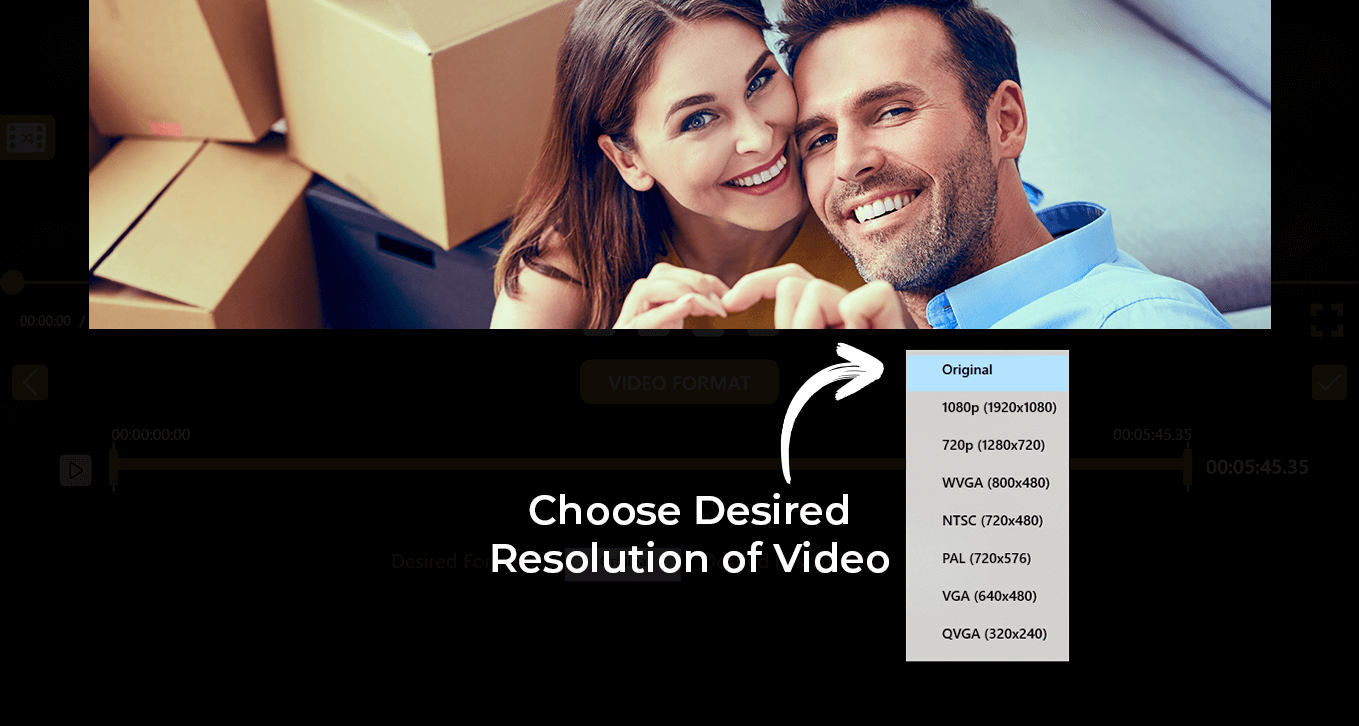Easy-To-Use Movie Maker
Dive into the world of creativity with our Video Editor – your gateway to a seamless blend of excellent features that turn the art of making memes and creating videos into an effortless and enjoyable experience. Unleash your imagination with the ultimate movie maker, where the process is not just easy but also downright fun!
Experience the power of creativity with Video Editor – your ultimate solution for easy and enjoyable meme-making and video creation.”
App Introduction: “Video editing is not just a trend; it’s a necessity in today’s digital age. Whether you’re crafting memes or editing YouTube videos, we present the best app in the business – Movie Maker Video Editor Studio. Elevate your video editing experience with our new and improved features and tools. Are you ready to lay your hands on the best video editor ever?”
Changing Video Formats Section: “Changing video formats can be a daunting task, but with Movie Maker Video Editor Studio, it becomes remarkably easy. Our video format feature is designed to transform your video formats in the blink of an eye. Follow these simple steps:”
Step 1: “Open Movie Maker Video Editor Studio on your PC or Laptop.”
“On the home screen, locate and click on the ‘Video Format’ option.”
Step 2: “Select a video from your device.”
Step 3: “To change the format of your video:”
- “Click on the ‘Desired Format’ option at the bottom of the screen and choose the format you need for your video.”
“To change the resolution of your video:”
- “Click on the ‘Desired Resolution’ option at the bottom of the screen and select the resolution you need for your video.”
Additional Features:
- “The timer, located right under the video, displays the total time duration. Utilize it to skip or play specific parts of the video as needed.”
- “For a more immersive experience, the full-screen option is available beneath the timer on the right side of your screen. Click on it to enjoy your video with a larger view.
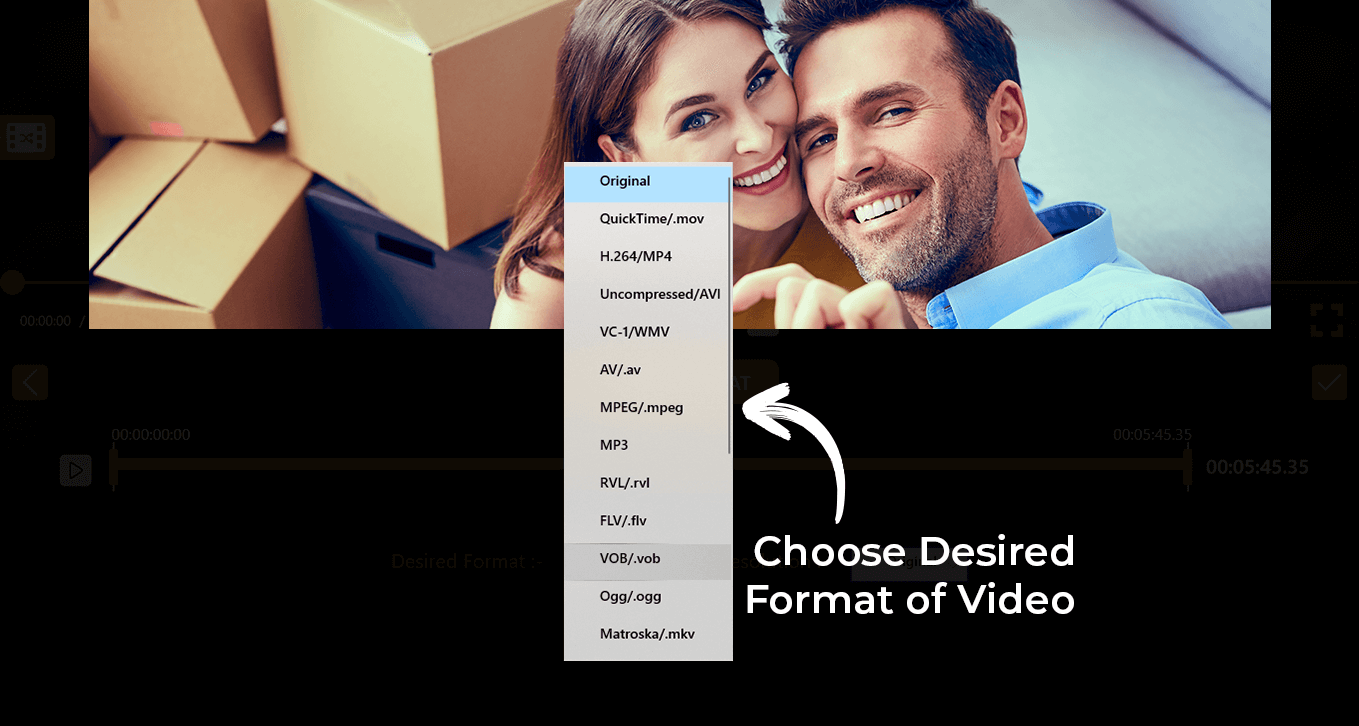
Step 4: “On the left side of your screen, find a crossed arrow icon next to the playing video. Click on it to switch to a different video.”
Additional Features:
- “To fast-forward the video, simply click on the right-pointing arrow icon located under the video.”
- “To rewind the video, click on the left-pointing arrow icon under the video.”
- “To mute the video, click on the speaker icon right beneath the playing video.”