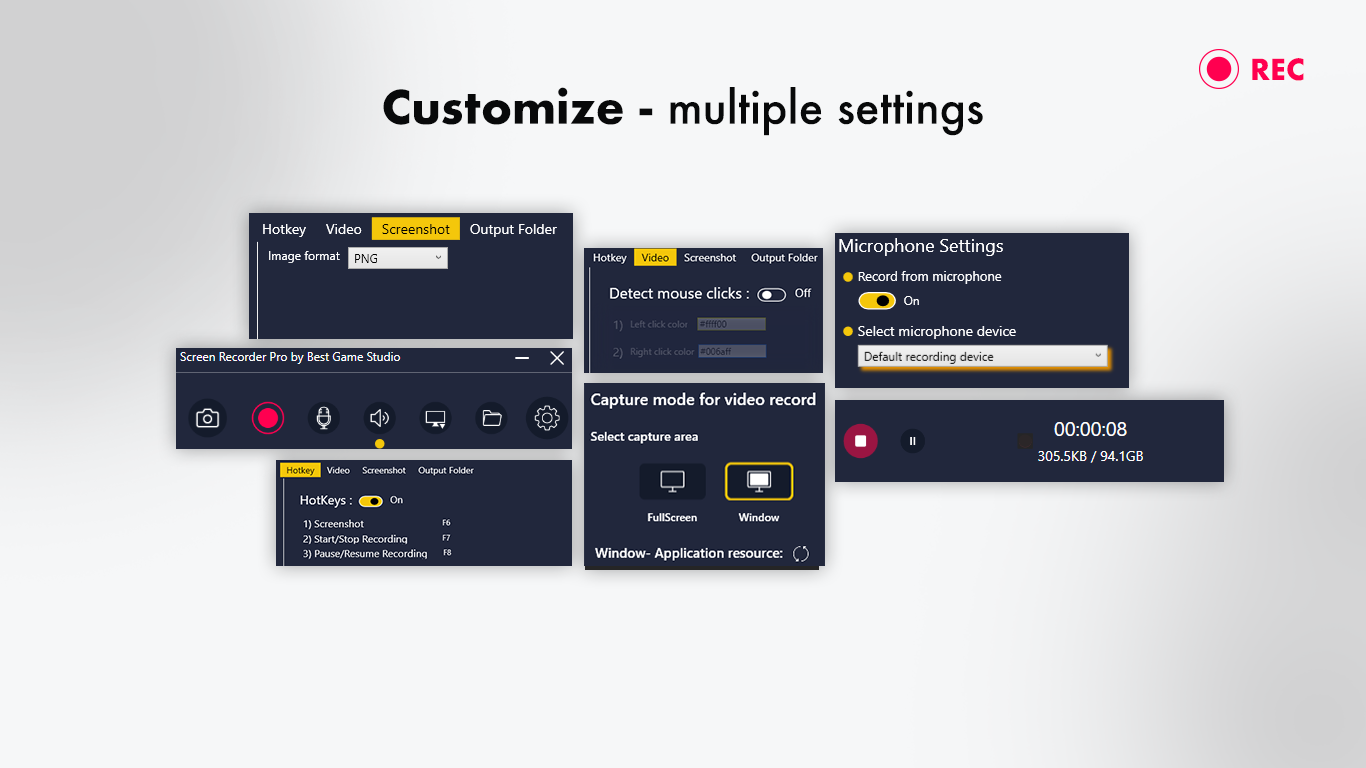Easy-To-Use Screen Recorder For Windows 11
Screenshots may no longer be trending, but guess what is? Capturing your screen through videos! Introducing our new app, ‘Screen Recorder Pro – Screenshots, Edit, Record.’ Now, you can record your screen anytime, anywhere. Why settle for just a picture when you can have the whole video experience? Download our app now and take your screen recording to the next level!
Screenshots may not be trending anymore, but we’ve got something even better! Why settle for a mere picture of your screen when you can capture the entire experience with our new app, ‘Screen Recorder Pro – Screenshots, Edit, Record’? Now, you can record high-quality screen videos anytime, anywhere. Our app ensures the best video quality for your recordings and top-notch picture quality for your screenshots. What’s more, you can effortlessly edit these videos and screenshots with our advanced editing feature, delivering an unparalleled user experience. Explore the mesmerizing world-class features of our app now and start creating stunning screen recordings. Share this new trick with your friends too! Check out our incredible features below.
Download now for free!
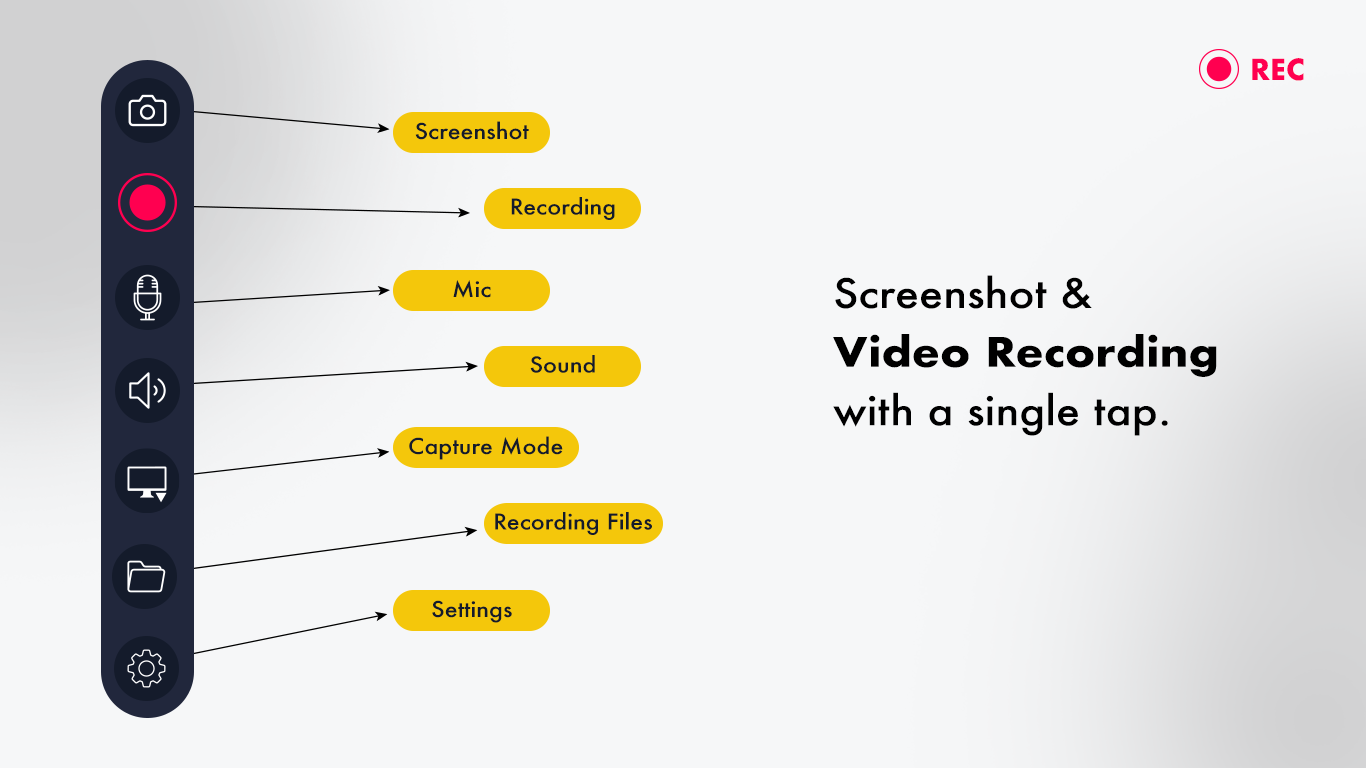
Step 1:- How to Take a Screenshot?
When you can’t capture it with a camera, screenshot it! Our new feature allows you to seize any moment happening on your screen with just a click. You can screenshot images that you can’t download with this app. Not only does our app enable easy screenshots, but it also provides the best quality for your captures. Follow these simple steps to see how you can do this on your own.
Open “Screen Recorder Pro – Screenshot, Record” on your device by clicking on the app’s icon.
Locate the camera icon in the top left corner on the home screen of the app.
Clicking on the camera icon will momentarily hide the app from your device screen and capture a screenshot of the screen instantly.
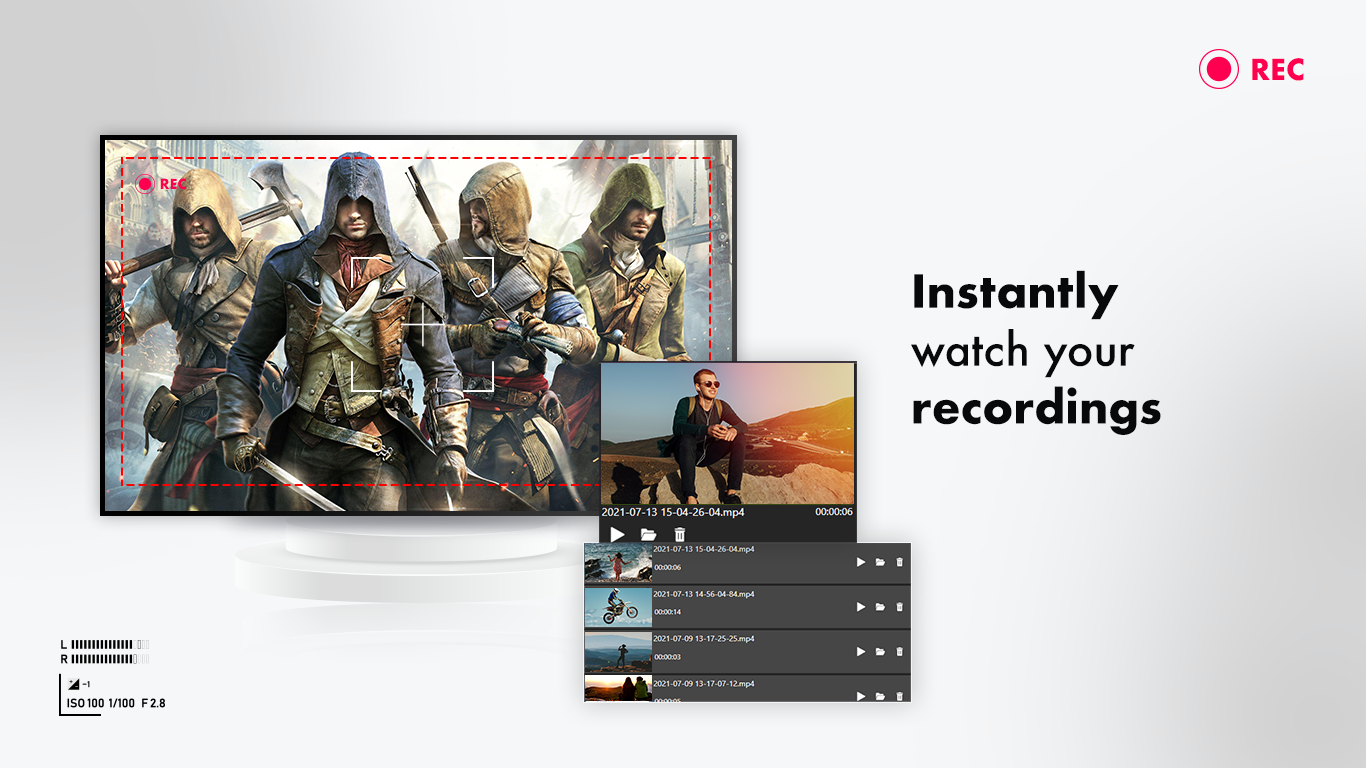
Step 2:- Screen Recording
Move beyond screenshots and elevate your experience with screen recording! Our latest feature allows you to record videos of your screen for any task you desire. This isn’t just about recording; it’s about delivering the best video quality ever. To embark on the journey of superior screen recording, follow these simple steps:
Open “Screen Recorder Pro – Screenshot, Record” on your device by tapping the app’s icon.
Navigate to the video camera icon located in the top left corner on the home screen of the app.
Begin your recording journey by clicking on the video camera icon, ensuring you capture every moment in the finest quality imaginable.
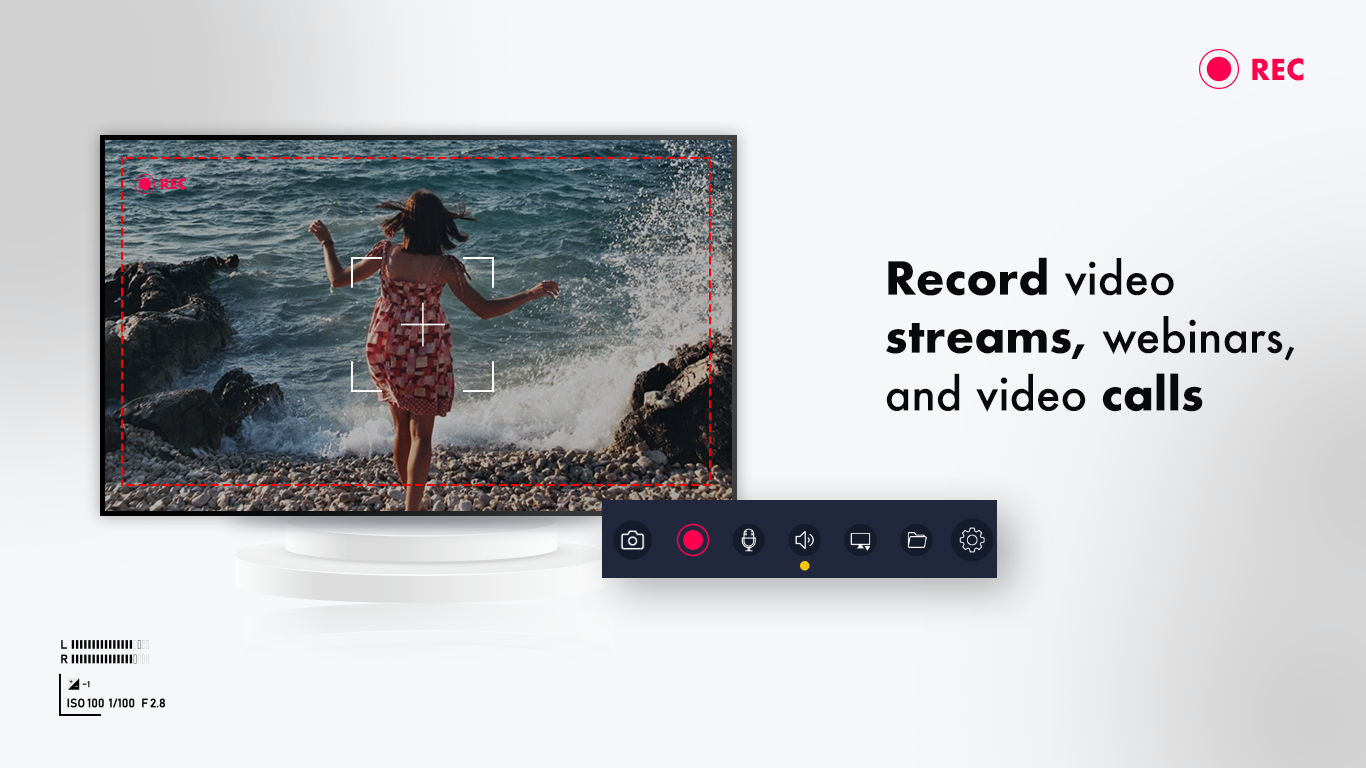
Now, tap on the “red dot” icon located in the bottom left corner to initiate screen recording.
To review your recorded videos, simply click on the “Recent” option found on the sidebar of the app’s home screen. Access your recorded videos effortlessly and enjoy the moments you’ve captured.
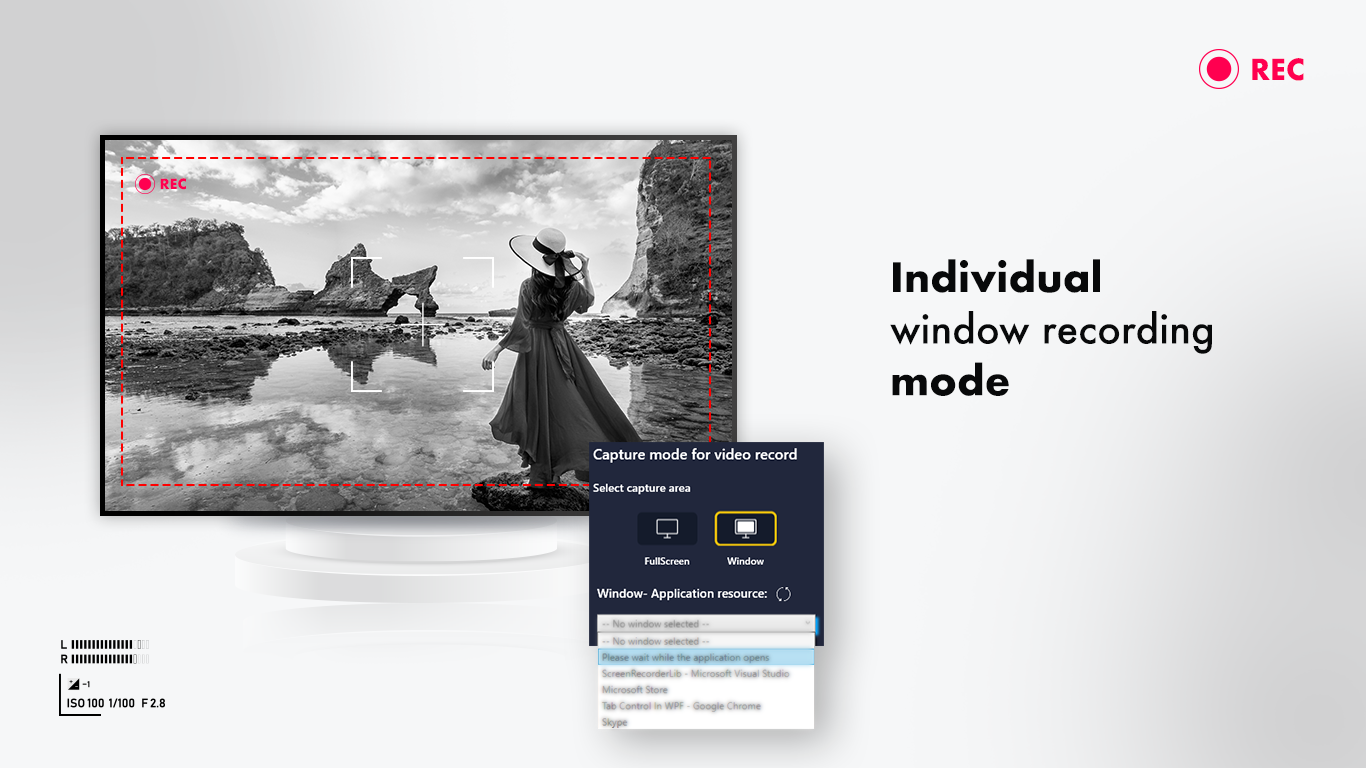
Step 3:- Settings
Explore customization with our detailed settings to tailor your experience. Follow these simple steps to access the settings and make adjustments according to your preferences:
Open “Screen Recorder Pro – Screenshot, Record” on your device by tapping the app’s icon.
Look for the gear icon, representing settings, typically located in the top right or bottom right corner of the app’s home screen.
Click on the gear icon to access the settings menu.
Inside the settings, you’ll find various options allowing you to customize and fine-tune your preferences. Make changes according to your liking and enjoy a personalized experience with our app.
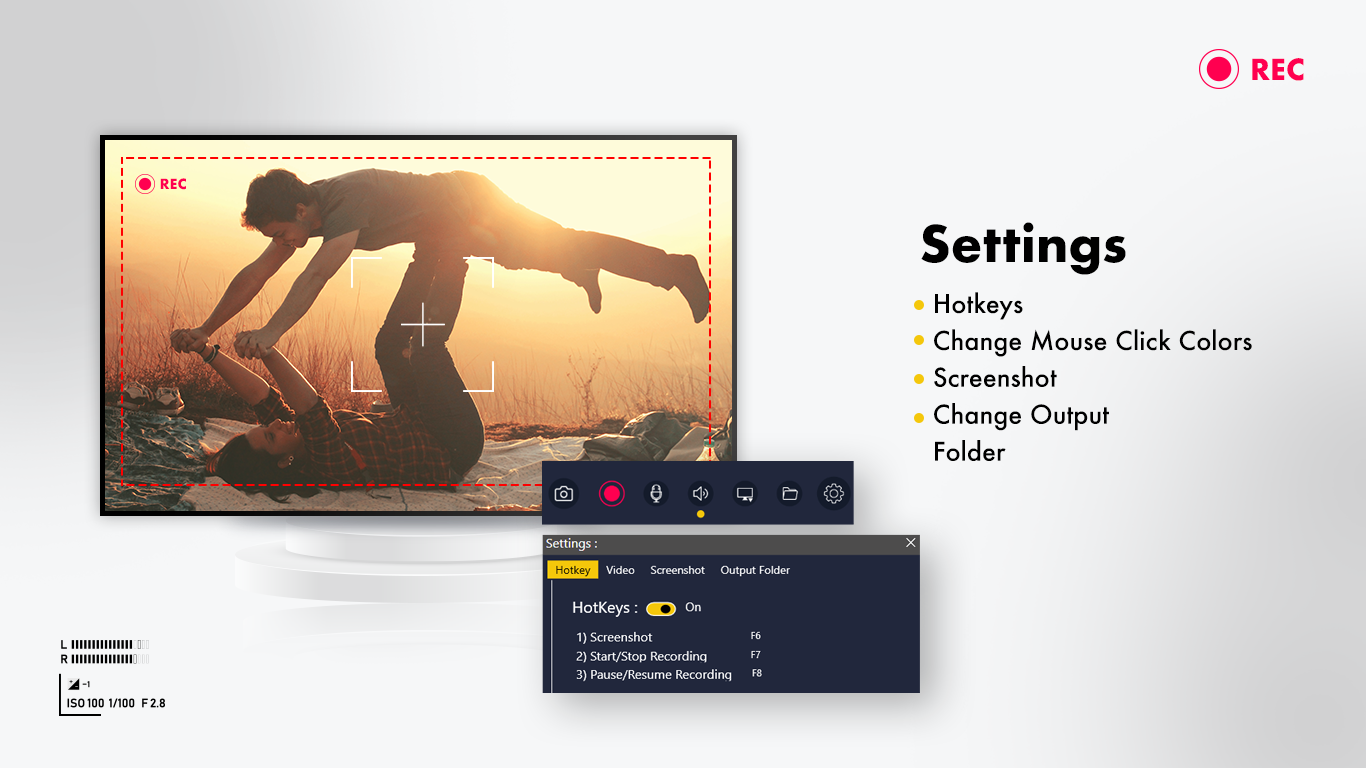
Step 3:- Settings (Continued)
Click on the “Settings” option located on the sidebar of the app’s home screen.
Choose your preferred language from the language options available.
Additionally, you can customize your experience further by changing the theme color, adjusting countdown time, and exploring many more options directly within the settings. Tailor the app to match your preferences seamlessly.