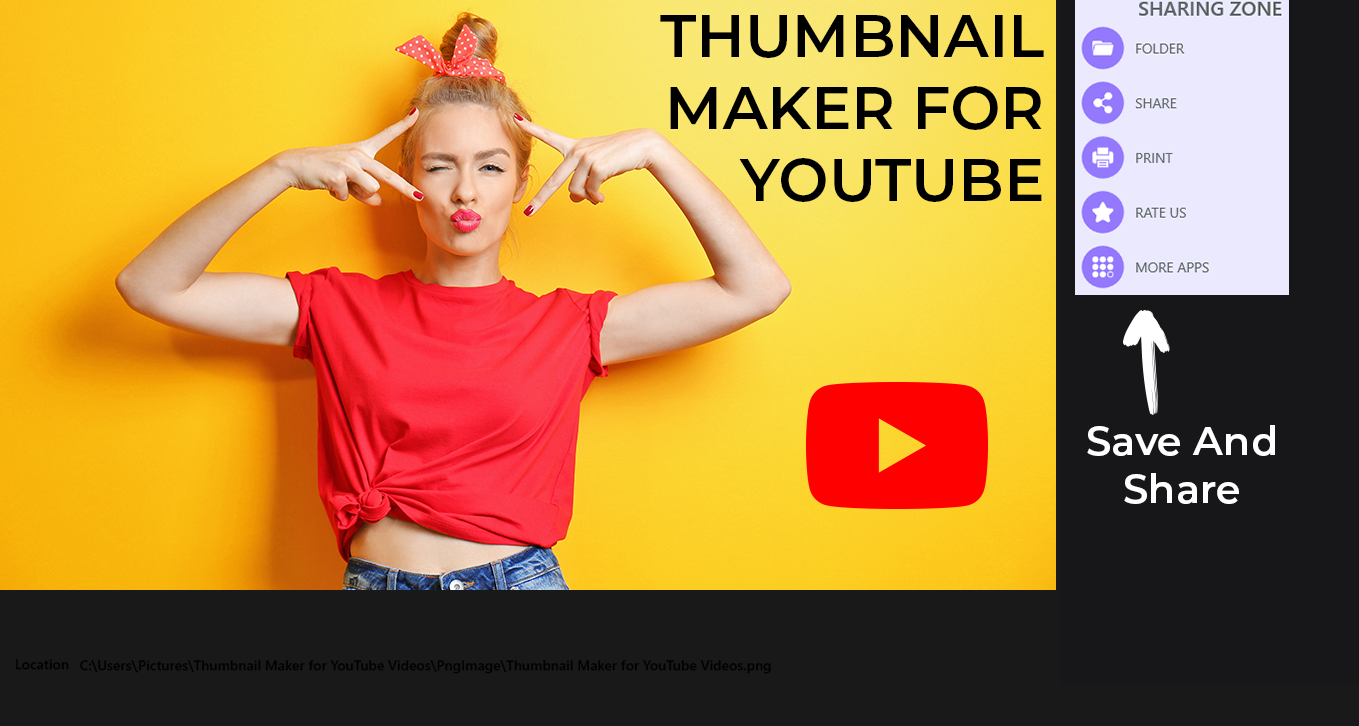Just a few steps, and you can effortlessly craft perfect custom video thumbnails and miniatures. Thumbnail Maker for YouTube Videos offers a powerful and easy-to-use toolkit suitable for both YouTube beginners and professionals.
Create compelling thumbnails, channel art, and banners with our YouTube thumbnail maker. The toolkit allows you to infuse any idea into your work, making it versatile for banners, channel art, and even an intro maker.
Our YouTube thumbnail creator studio stands out with its impressive features:
- Multiple background options for YouTube banners.
- Powerful and stunning text design presets.
- An array of amazing logos to choose from.
- Save your content in both JPG or PNG formats.
Access thousands of beautiful text design presets, setting our app apart from others.
After filming and editing your YouTube video masterpiece, you might wonder how to encapsulate it in a single thumbnail that captivates viewers. Thumbnail Maker for YouTube Videos empowers you to enrich your chosen snapshot with texts and different design elements or create a specified thumbnail design for a synchronized playlist or channel. Our industry-leading tools and easy-to-navigate interface make creating a YouTube thumbnail for instant virality a breeze.
Creating a YouTube thumbnail is incredibly easy! Make it impossible for your audience to scroll past your video without clicking by crafting an eye-catching thumbnail.
Having an official YouTube channel with the ability to upload your own thumbnails brings numerous benefits. Thumbnails serve as the face of your content-rich video and significantly influence whether your video will be watched. Even in a rush, you don’t have to sacrifice the effectiveness of your amazing thumbnail.
Thumbnail Maker for YouTube Videos allows you to create a stunning video cover with readily available and professionally designed tools. Whether you’re an experienced designer or a non-designer, our app’s easy interface empowers everyone to customize and create their own masterpiece.
Step 1:- Simply click on the start button to begin using the app.
Step 2:- Select the ‘Text‘ icon and then click on ‘Add Text’ or choose from the saved ones.
When you are in the Textbox, explore multiple options:
- Choose text alignment: Right, Left, or Center.
- Select text style: Normal, Bold, or Italics.
- Pick a color for your text from various options. After jotting down your text, explore our array of fonts and shades. Complete the process by clicking on ‘✓’ to save your selection for the next steps. Now, you can further edit your text, rotate it, or resize it. Click on ‘X’ to cancel the text and create a new one.
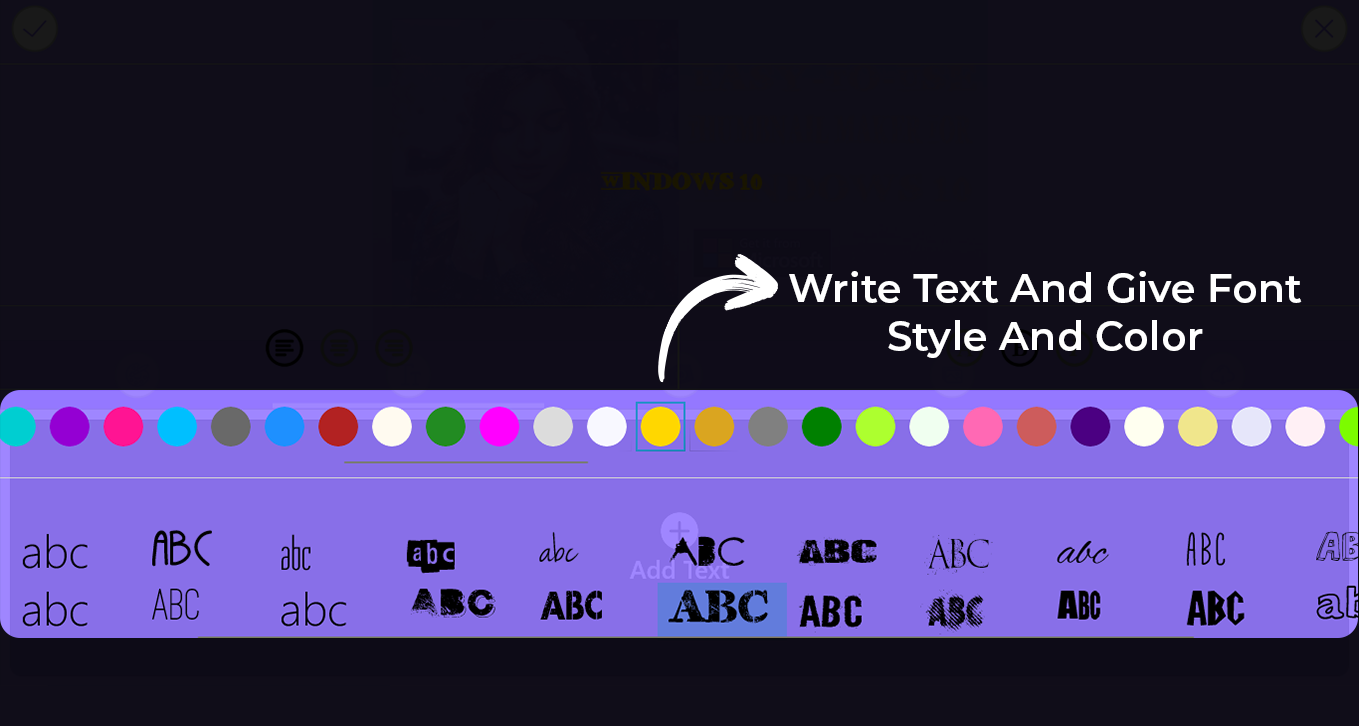
Step 3:- After achieving the desired thumbnail design, it’s time to share it with your viewers. Download and save it to your PC or laptop in PNG or JPG format, and you can later add it to your channel. You can also effortlessly share it on social media with just one click.