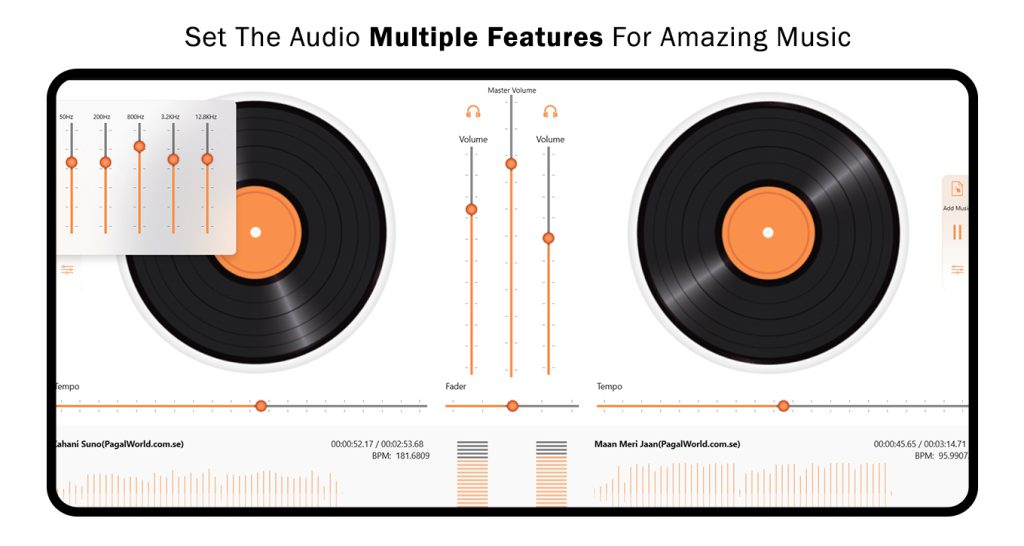DJ-AUDIO MIXER
If you’re eager to harness the power of music right in the palm of your hand, your solution has arrived. This incredible app empowers you to play with your tracks as you see fit – whether you want to mix, remix, loop, or pitch your music, it’s all in your control, allowing you to shape your musical experience in your own unique style.
How to Use DJ-AUDIO MIXER ?
Experience the power of music in the palm of your hand with our incredible app – DJ Studio – Free Music Mixer. Whether you’re planning a party or just want to unleash your inner DJ, this app allows you to play with your tracks in any way you desire. Mix, remix, loop, or pitch your music in your unique style and become the DJ of your own event.
Key Features:
- Inbuilt Audio Effects like echo, equalizer, and more
- Render your audio mix on the fly
- Music background play mode: listen to your favorite songs while using other apps
- Record your vocals and mix them with karaoke tracks
- Very small, won’t affect system performance
- Mix various audio tracks for a musical jam
- HD sound quality
- Make audio loops of your tracks
- Trim each track on the fly while making an audio mix
DJ Studio respects you:
- No limitations, no watermarks
- No registration fee
- No trackers, no data stealing
- No popups everywhere, every day
- Simplest and easy-to-use UI
Ready to create a track with all your favorite songs? Follow these simple steps:
Step 1:- Open DJ Mixer – Audio Mixer on your PC or laptop.
Click on the DJ Mixer icon to launch the application.
Step 2:- Click on TRACK-1, add music, and select trendy tracks from your library. Then, add another track from your PC or laptop.
After successfully adding the first music track, click the Play button and start mixing your tracks.
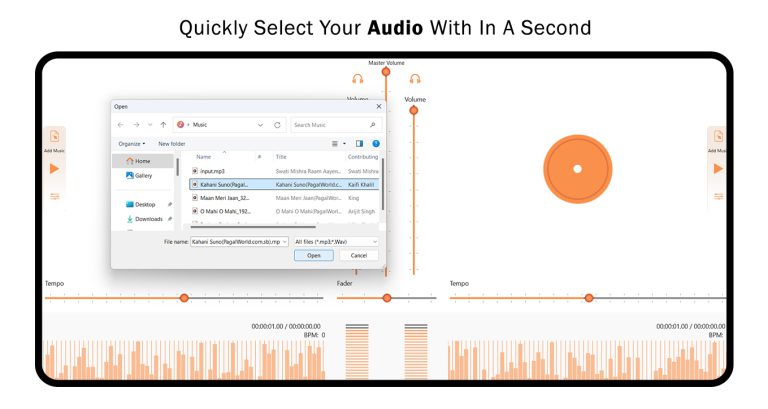
Step 3:- Adding the Second Track
Click on TRACK-2, then click on Add Music to incorporate a trendy track from your library. Select another track from your PC or laptop.
After successfully adding the second track, click the Play button and start seamlessly mixing your tracks. Let your creativity flow with DJ Mixer – Audio Mixer!
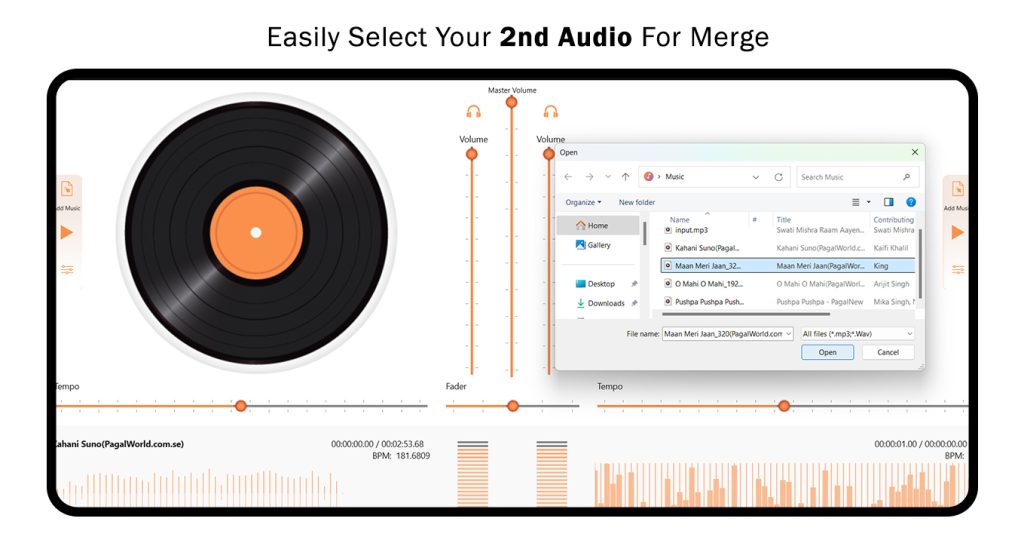
Step 4:- Adjusting Audio Settings
Click on the Adjust icon, typically represented by a gear or slider symbol.
Fine-tune the audio settings to suit your preferences. This step lets you customize and optimize the sound to create your desired mix.
Enjoy an enhanced audio experience with DJ Mixer – Audio Mixer!
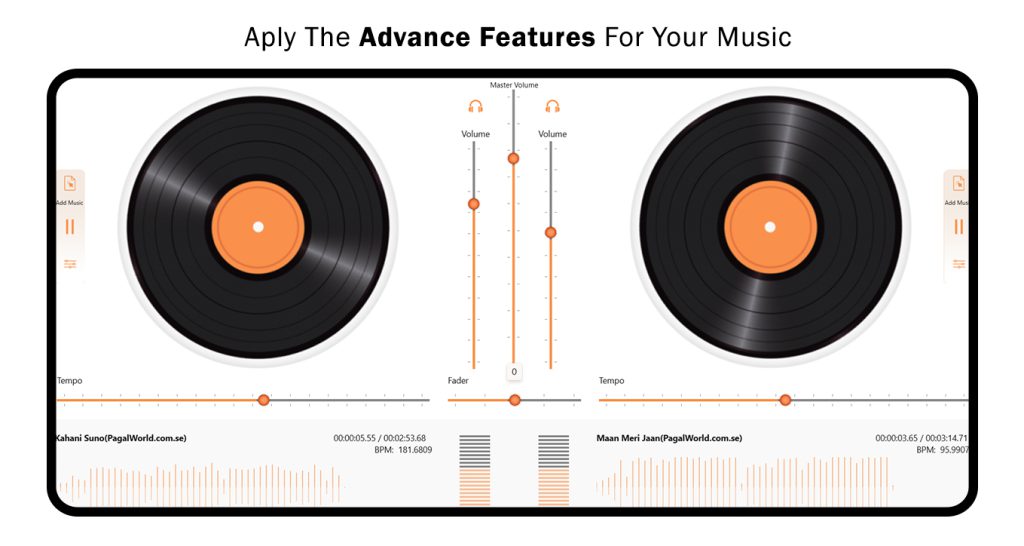
Step 5:- Utilizing the Mixing Station for Track 1
Explore the Mixing Station to experiment with various sound settings.
Adjust the volume levels effortlessly to achieve the perfect balance for your mix.
Enhance your audio creation experience with DJ Mixer – Audio Mixer!
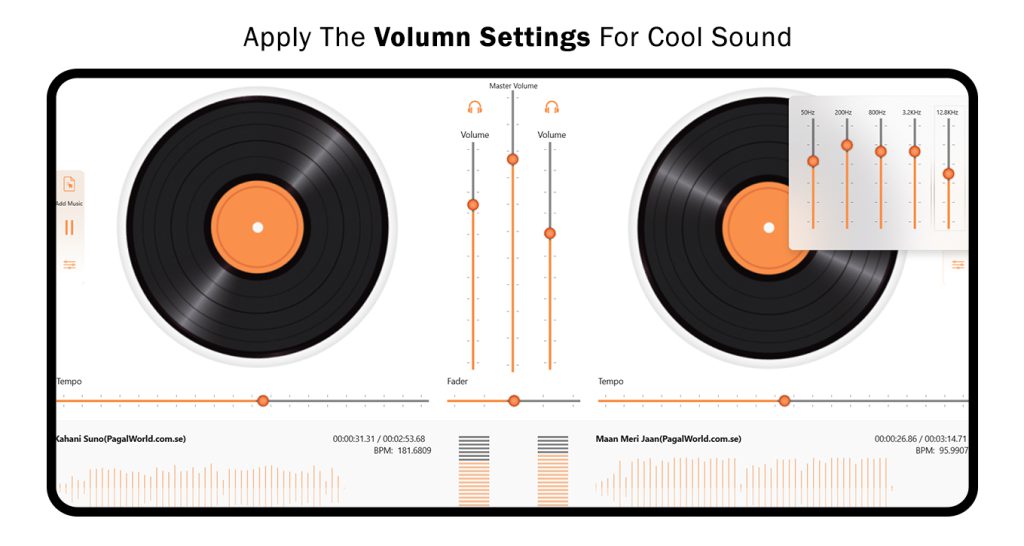
Step 6:- Utilizing the Mixing Station for Track 2
Explore the Mixing Station to experiment with various sound settings for Track 2.
Adjust the volume levels effortlessly to achieve the perfect balance between your tracks.
Elevate your audio creation experience with DJ Mixer – Audio Mixer!