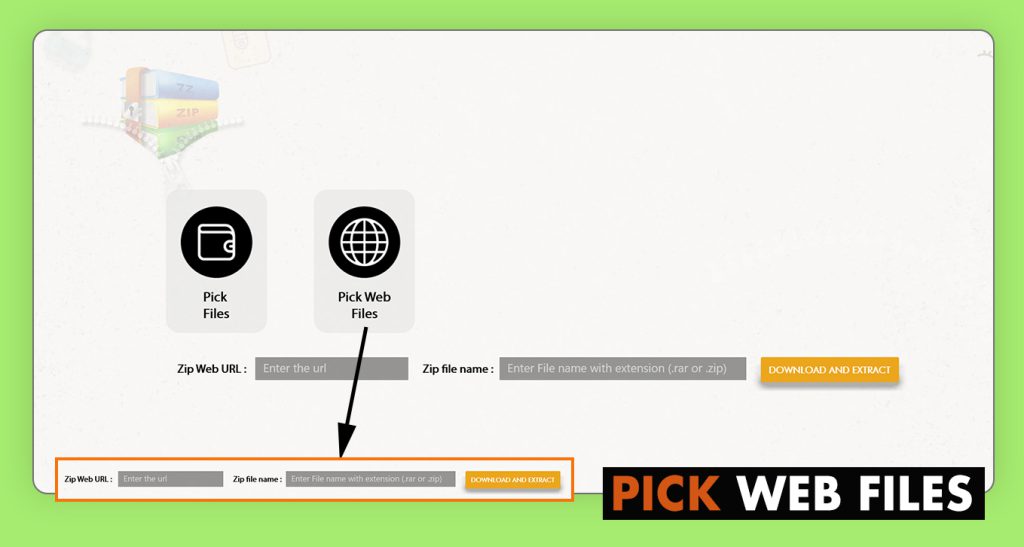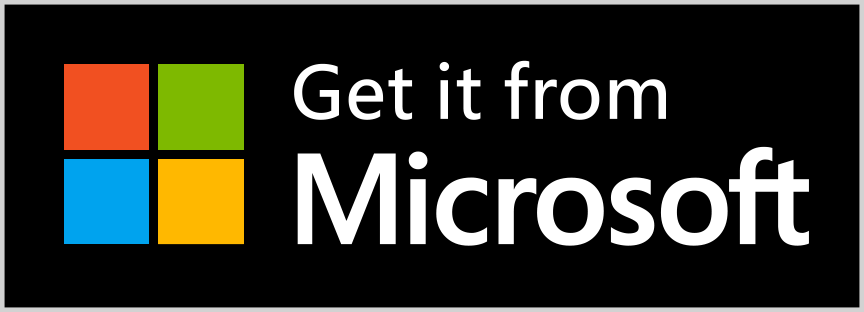Guide to use Extract Rar Zip Unrar : Open & Archive All Files Rar Zip Extractor :
Unzipping or Extracting a File:
- Click on ‘Pick File’ and select the zip file you want to extract from your system.
- Choose “Extract All” from the context menu.
- Select the location where you want to extract the files.
- Click “Extract” and wait for the extraction process to complete.
Compressing a File:
- Click on ‘Pick File’ and select the file you want to compress in your system.
- Opt for “Compressed (zipped) folder” from the available options.
- A new zip file will be generated in the same location as the original file, with the same name but a .zip extension.
- Move the zip file to your desired location.
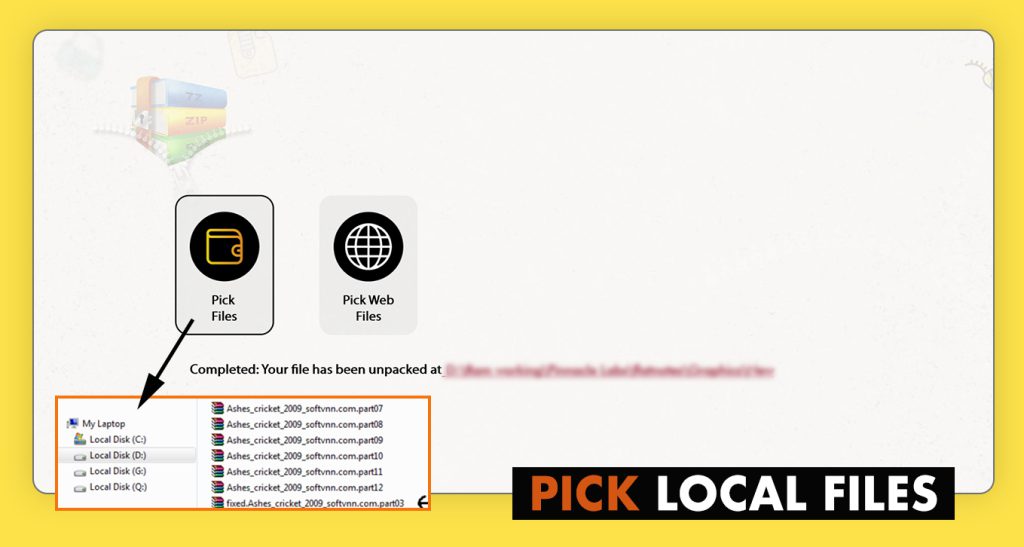
To download and extract a file from a URL, follow these steps:
- Click on “Pick File from URL.”
- Click on the “URL” button.
- Paste the link of the file you want to download and extract.
- Click on the “Download and Extract” button.
This process will initiate the download and extraction of the specified file from the provided URL.