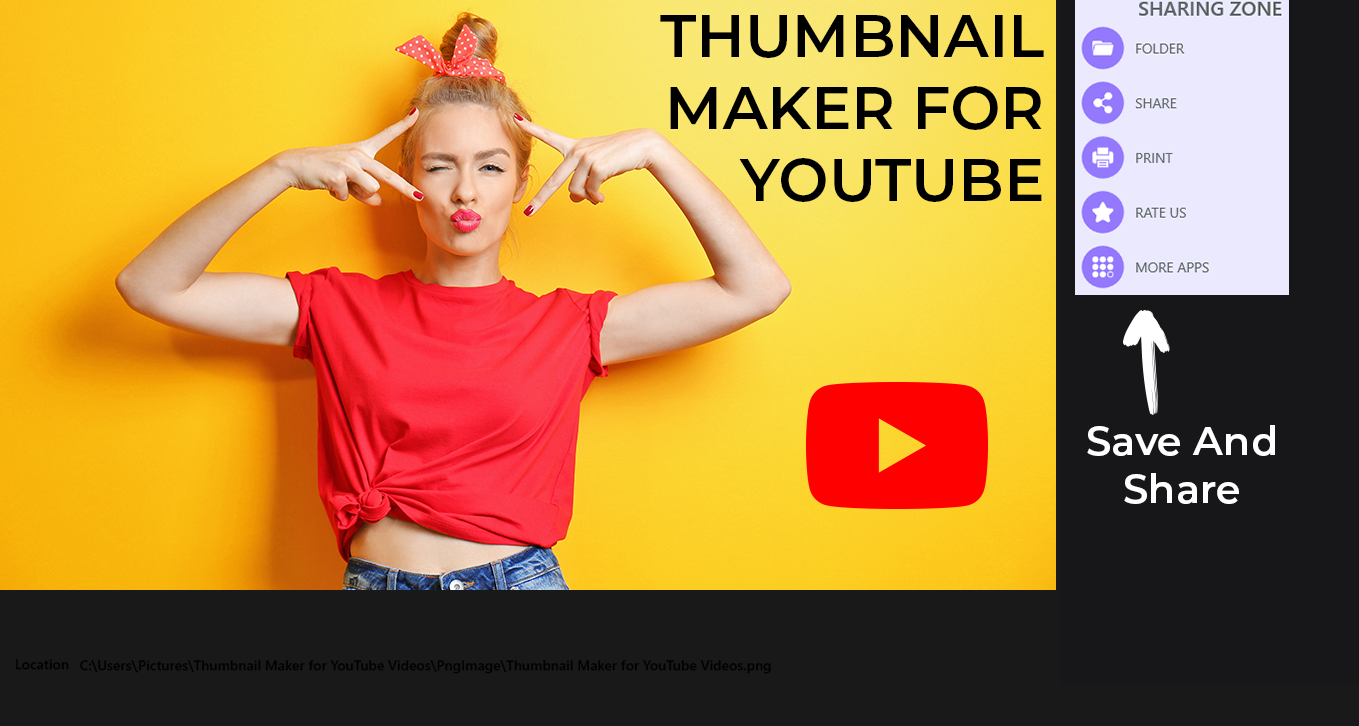Just a few steps and you can effortlessly create perfect custom video thumbnails and miniatures using our powerful YouTube thumbnail maker. It’s designed to be user-friendly for both YouTube beginners and professionals.
Our YouTube studio toolkit allows you to infuse any ideas into your work, making it suitable not just for thumbnails but also for banners, channel art, and even as an intro maker.
Here’s what our best YouTube thumbnail creator studio can offer:
- Multiple background options for YouTube banners.
- Powerful and stunning text design presets.
- A variety of amazing logos to choose from.
- Save your content in both JPG or PNG formats.
Access thousands of beautiful text design presets, a feature exclusive to our app.
Create an eye-catching YouTube thumbnail that enhances your viewership.
After filming and editing your YouTube video masterpiece, you may be wondering how to encapsulate it in one captivating thumbnail. Thumbnail Maker for YouTube Videos empowers you to enrich your chosen snapshot with text and different design elements. You can even create a specified thumbnail design for a synchronized playlist or channel. With the best industry tools and our easy-to-navigate interface, you’ll be creating your YouTube thumbnail for instant virality effortlessly. Creating a YouTube thumbnail? It’s very easy!
Make it impossible for your audience to scroll past your YouTube thumbnail without clicking to take a look.
Thumbnails often have an element pulled from the video itself. For most YouTubers, it could be a simple snapshot or a separately clicked image. However, channel masters who truly understand their craft take an extra step by adjusting tones and contrast, making colors work for them.
Upload your snapshot onto your design template and tweak it. With Thumbnail Maker for YouTube Videos App, your editing capabilities range from choosing presets to adjusting brightness and contrast or creating reusable filters for your future thumbnails.
Step 1:- Simply click on the start button to initiate the app.
Step 2:- To incorporate a new snapshot or image into your thumbnail, click on the ‘Image’ icon.
Once you’ve selected the ‘Image’ icon, you’ll see an option to ‘Add Picture.’ Choose an image from your library to enhance your thumbnail. You can even include multiple pictures in a single thumbnail.
Click on ‘Save’ to complete and finalize your design.
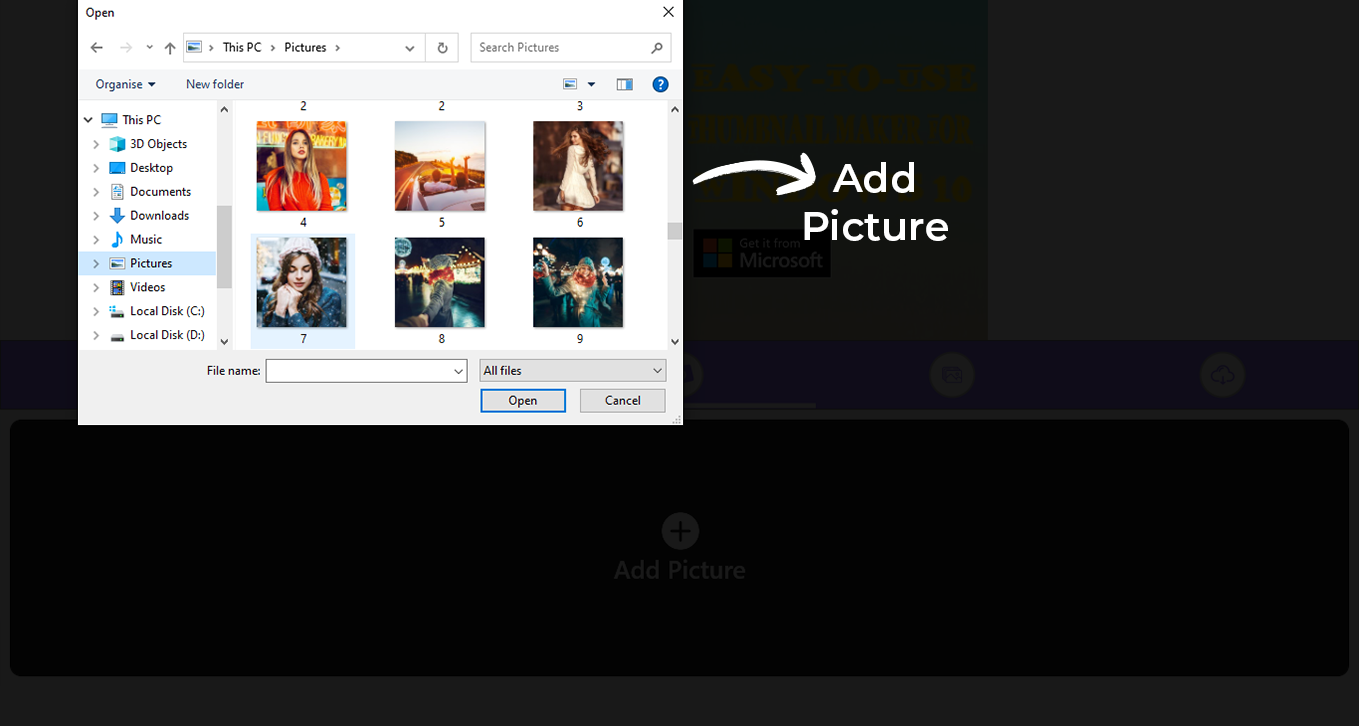
Step 3:- After achieving the desired thumbnail design, it’s time to share it with your viewers. Download and save it to your PC or laptop in PNG or JPG format, then seamlessly add it to your channel later. You can also share it on social media with just one click.