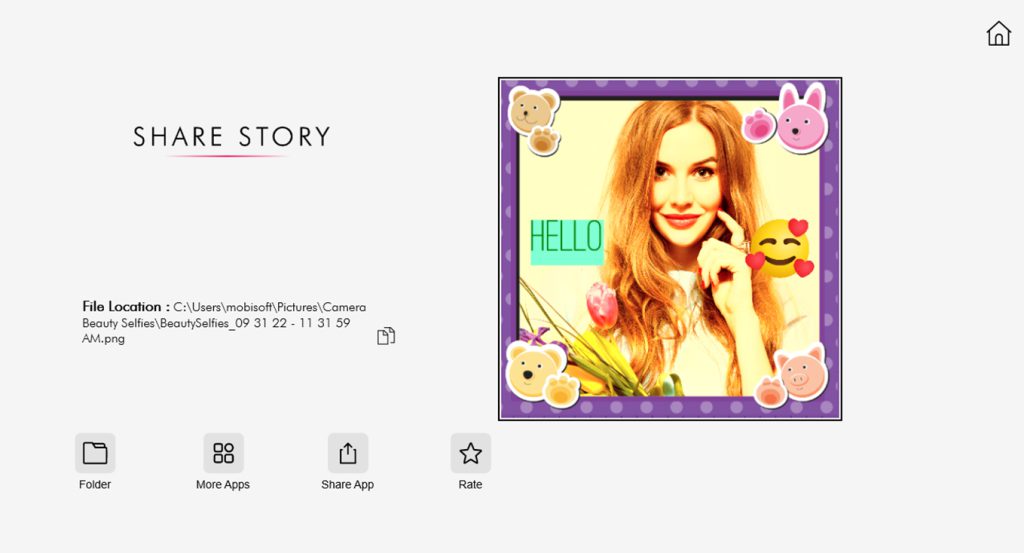While some individuals maintain a ‘strictly no retouching’ policy in their professional work, the realm of selfies often prompts us to seek various filters and stickers to enhance image quality and appeal. Occasionally, we discover that a touch of the Selfie Beauty Camera can elevate our images to spectacular heights.
Sweet Camera is akin to your best friend. When images fall short of expectations, fear not! Edit even your most underwhelming shots to transform them into something spectacular. Our collection boasts thousands of editing features designed to help you maximize your artistic creations.
Add incredible photo filters and stickers to your selfies, exploring the humorous side of your images. Easily share these creations to garner more likes and followers. Don’t miss out—go get it!
Sweet Camera – Selfie Beauty Camera, Selfie & Beauty Cam, is an incredibly user-friendly tool where you can add text to your pictures on the go. With simple navigation menus and clearly labeled options, the app offers a seamless experience. Add text or even text animation to your photos on your PC and laptop using the Sweet Camera app, complete with numerous font options in the text editor.
Step 1:- Choose your image from the Gallery, and you’ll find a ‘Text’ button. Press it to add your desired text, slogan, or convey a message through your image.
Step 2:- Clicking on ‘Text’ takes you to a textbox with multiple options to enhance your picture with text.
- Choose from a wide range of fonts and styles to express your emotions on the image.
- Start typing your message in the textbox, unlocking additional features. This includes making the text ‘Bold’ for a strong tone.
- Change the font style to ‘Italics’ by selecting the text and pressing the ‘Italics’ option.
- Underline the text to draw attention to specific words or sentences, adding a unique design.
- Once done with typing and designing your text, click on ‘Size’ to adjust the text size according to your needs.
- Your image is now ready to rock; one more step. Press ‘Color’ to choose from thousands of different colors for your text, matching it with your image background.
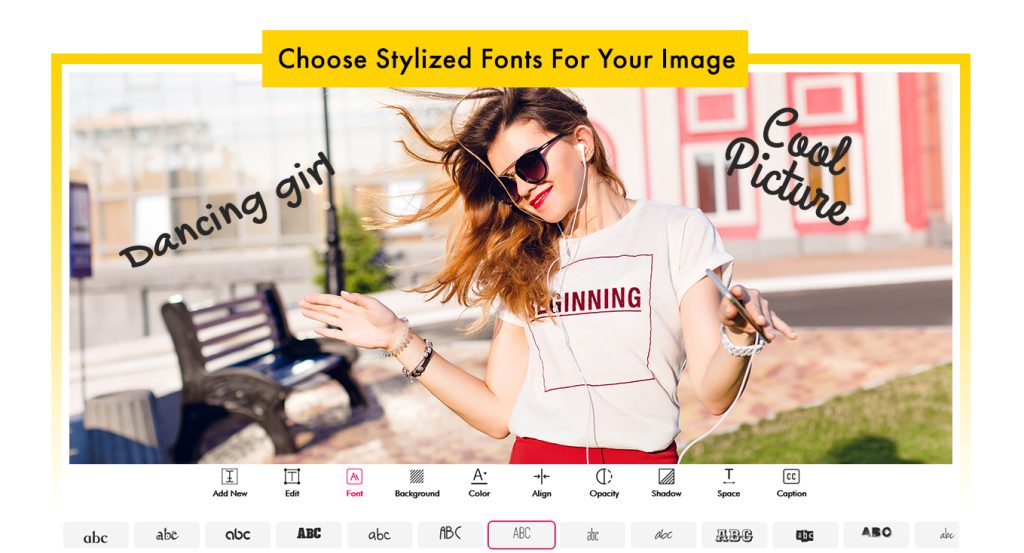
Step 3:- Now, you’re all set to showcase your skills to your family or friends. Click on “Accept” to save the text on the screen and align it according to your preference. Your creatively enhanced image is ready to make a statement!