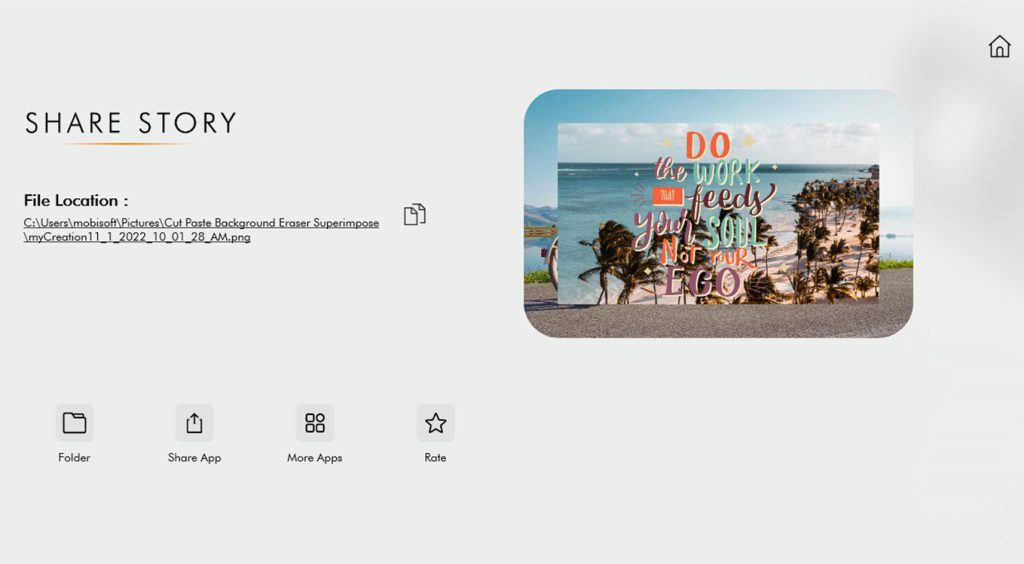Create exquisite custom photos by effortlessly cutting any part of an image and pasting it onto another image or background with Cut Paste: Background Eraser Superimpose. This ultimate photo-snipping tool not only erases the background but also provides a fast and easy way to change photos, backgrounds, and more. Equipped with a powerful editor, it ensures precise removal of unwanted portions, allowing you to create perfect photos.
Key features:
- Choose or select the area you want to cut using white markers.
- Edit the cut photos to sharpen images, ideal for removing people or objects from photos.
- Paste the cut photos onto any backgrounds from your gallery, enabling you to insert yourself into famous places or pictures with renowned figures.
Considered the best application for making beautiful photomontages, it’s time to download and have fun exploring your creativity with Cut Paste: Background Eraser Superimpose.
Editing your pictures used to be time-consuming, especially when dealing with that bothersome part that prevented you from sharing on social media. But now, with Cut Paste: Background Eraser Superimpose, it’s as simple as sipping coffee. Don’t wait to try our new and unique features to edit your pictures within minutes.
Adding text to pictures can be tricky, but with “Cut Paste: Background Eraser Superimpose,” we provide you with a direct option. Want to see how? It’s easy for you to do so. Follow these simple steps below, and you will be good to go:
Step 1: Open “Cut Paste: Background Eraser Superimpose” on your PC or laptop.
- Click on ‘Start with Gallery,’ the first option on the left.
Step 2: Select your desired picture from your device.
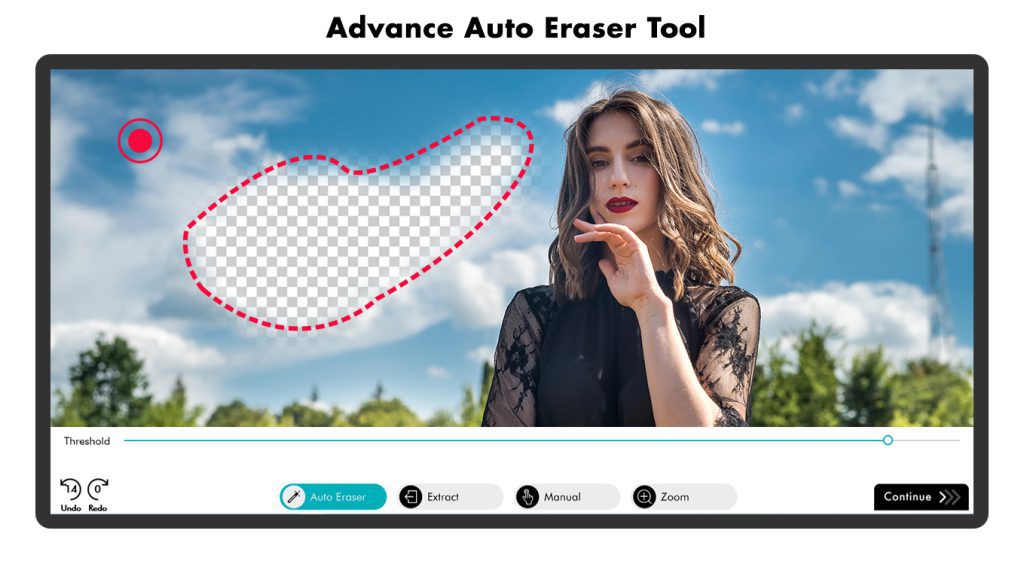
Step 3:-
- Click on the option beside the stickers labeled ‘Text.’ Choose any desirable font for your text by clicking on the available font options below. Select a color for your text by clicking on any color of your choice. Make your text bold by clicking on the capital ‘B’ icon. To italicize your text, click on the capital ‘I’ icon.

Step 4:- Saving your completed projects is a straightforward process with ‘Cut Paste: Background Eraser Superimpose’; just follow these simple steps.
After editing your picture, click on the ‘save’ option, the last one on the left side of your screen, just below the image.