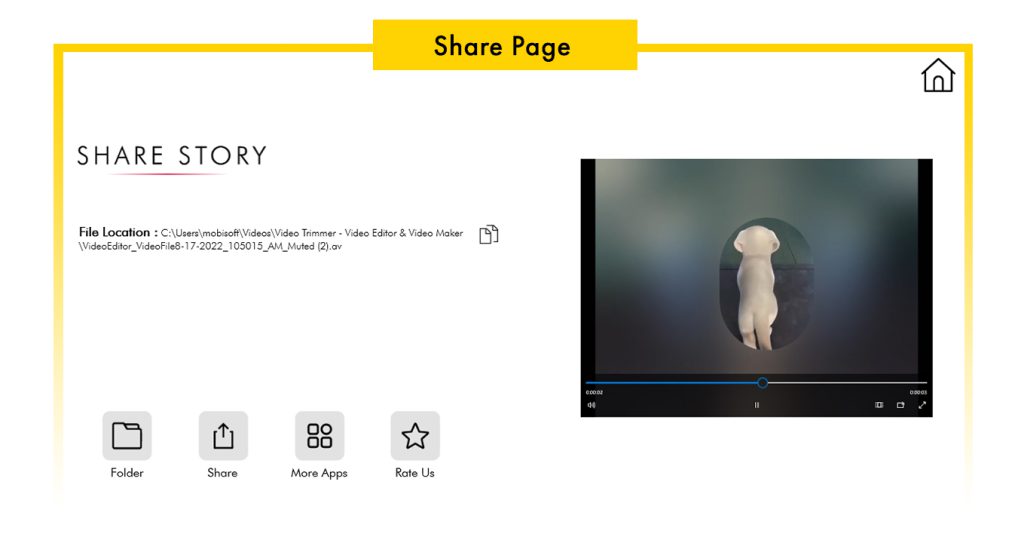There are various video resolutions, such as 720p and 480p, which are quite familiar. Sometimes, you may need to lower the video resolution to reduce the decoding burden on your device when uploading videos from your computer to other devices or the web. Conversely, there are instances when a higher video resolution is required to meet DVD standards, which mandate a resolution of at least (720×480).
Step 1:- Open the Video Trimmer – Video Editor & Video Maker application on your device.
Select your desired video from your PC/laptop gallery by navigating through the menu or searching for the file name.
Step 2:- Click on “Desired Resolutions” and choose from the dropdown menu.
Select from the following options:
- Choose QVGA to convert your video into (320×240) Resolutions.
- Choose VGA to convert your video into (640×480) Resolutions.
- Choose PAL to convert your video into (720×576) Resolutions.
- Choose NTSC to convert your video into (720×480) Resolutions.
- Choose WCGA to convert your video into (800×480) Resolutions.
- Choose 720P to convert your video into (1280×720) Resolutions.
- Choose 1080P to convert your video into (1920×1080) Resolutions.
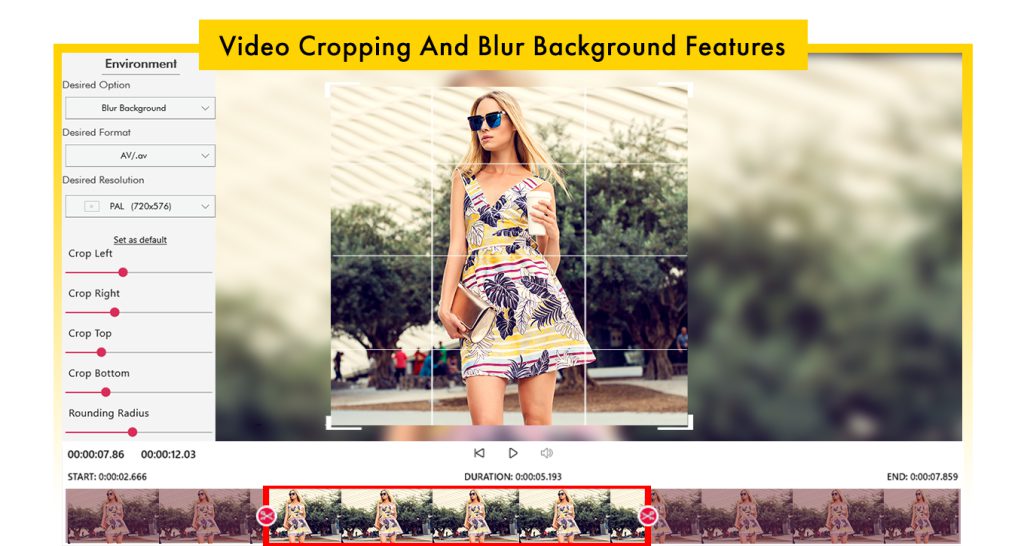
Step 3:- Click on the “Next” button to save your trimmed video with the desired resolution, ready to be shared on your social media or for any professional use.