Video Editing is not just a trend; it’s a necessity these days. Whether you’re making memes or editing YouTube videos, we have the best app in the business for you. With Movie Maker Video Editor Studio, you’ll have the best experience in video editing with our new and improved features and tools. Are you ready to get your hands on the best video editor ever?”
Features: “Trim/Cut Videos, Join/Merge Video Clips, Add Music to Videos, Extract Audio from Videos, Change Resolution/Size, Convert Video to Different Formats, Apply Video Filters.”
Sharing: “Share your video on social networks.”
App Usage Steps: “Extracting mp3 can be tricky for beginners, and sometimes even for experts. However, with Movie Maker Video Editor Studio, we’ve made it easy for everyone. Sounds amazing, right? Want to see how it works? Follow these simple steps.”
Step 3: “Step 3: At the very bottom of your screen, you will see the ‘start-time’ option. From there, you can select the time duration from which you want to start your MP3.
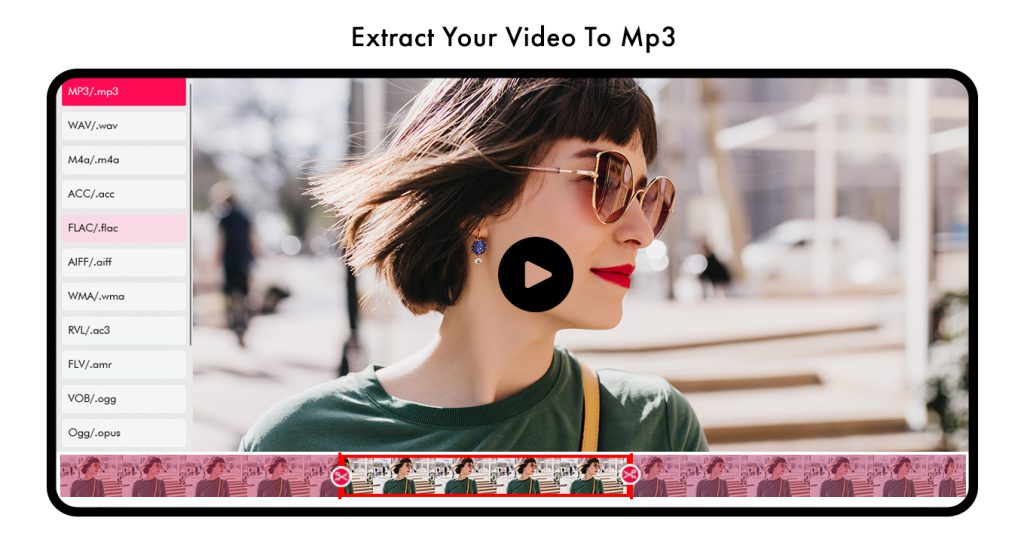
Step 4:- “At the very bottom of your screen, you will find the ‘end time’ option. From there, you can select the time duration at which you want to end your MP3.”
Additional Features:
- “The timer is conveniently located beneath the video, displaying the video’s time duration. This allows you to skip or play specific parts of the video as needed.”
- “For a more immersive experience, utilize the full-screen option situated under the timer on the right side of your screen. Clicking on it enlarges your video view for enhanced enjoyment.”
- “The ‘Extract MP3’ option is easily accessible under the video. Click on it to effortlessly extract the MP3.”
- “On the left side of your screen, locate the crossed arrow icon next to the playing video. Click on it to switch to a different video.”
- “To fast-forward the video, click on the icon under the video with an arrow pointing to the right.”
- “To rewind the video, click on the icon under the video with an arrow pointing to the left.”
- “To mute the video, simply click on the speaker icon located right above the ‘Extract MP3’ option.

