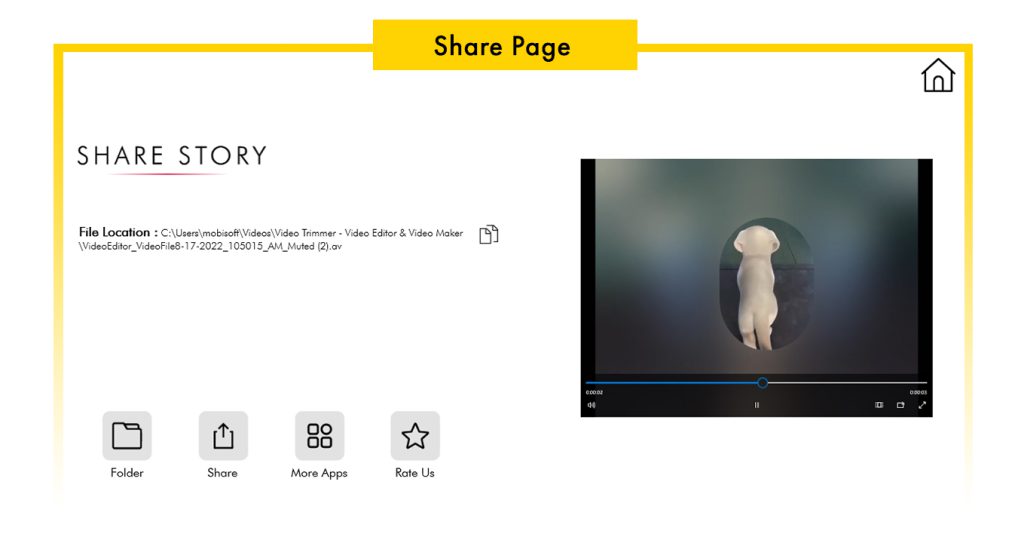Video Editor for YouTube, TikTok, and Instagram simplifies the process of converting videos into various formats with just a few easy steps. It provides an option to compress and save videos in desired formats, supporting a range of formats including FLV, MP3, RVL, MPEG, AV, VC-1/WMV, Uncompressed/AVI, H.264/MP4, QuickTime/.mov.
The Video Trimmer for YouTube, TikTok, and Instagram is a user-friendly app that effortlessly converts video clips into WMV, MKV, or MP4 formats. It’s also an excellent tool for video file compression.
Key features include:
- Convert multiple files simultaneously.
- Conversion to formats like FLV, MP3, RVL, MPEG, AV, VC-1/WMV, Uncompressed/AVI, H.264/MP4, QuickTime/.mov.
- User-friendly and lightweight UI.
- Change videos to any resolution for various formats.
- Uncompressed videos with high-quality standards.
- Support for mobile device video conversion.
- Trim/cut video to any size and format.
Using the easy-to-use trimming tool in Video Trimmer – Video Editor & Video Maker, you can edit your clips to the perfect length, showcasing your fantastic footage. Trim at any point during the editing process, with the freedom to revise your choices. Once satisfied, download and share your video across different social channels or platforms.
Shortening unnecessary footage from the start or end of your video can keep your viewers engaged. The trim tool can be utilized while filming to edit out moments like hitting record or turning off the recording.
Step 1:- Open the Video Trimmer – Video Editor & Video Maker application on your PC or laptop. Click on the “New Project” button if you’re editing a new video or “My Work” if you’re editing a previously saved video.
Step 2:- Select your desired video from your PC gallery by navigating through the menu or searching for the file name.
Next, click on “Desired Formats” and choose from the dropdown menu:
- Choose MP3 to convert your video into MP3 format.
- Choose MPEG to convert your video into MPEG format.
- Choose AV to convert your video into AV format.
- Choose VC-1/WMV to convert your video into VC-1/WMV format.
- Choose Uncompressed/AVI to convert your video into Uncompressed/AVI format.
- Choose H.264/MP4 to convert your video into H.264/MP4 format.
- Choose QuickTime/.mov to convert your video into QuickTime/.mov format.
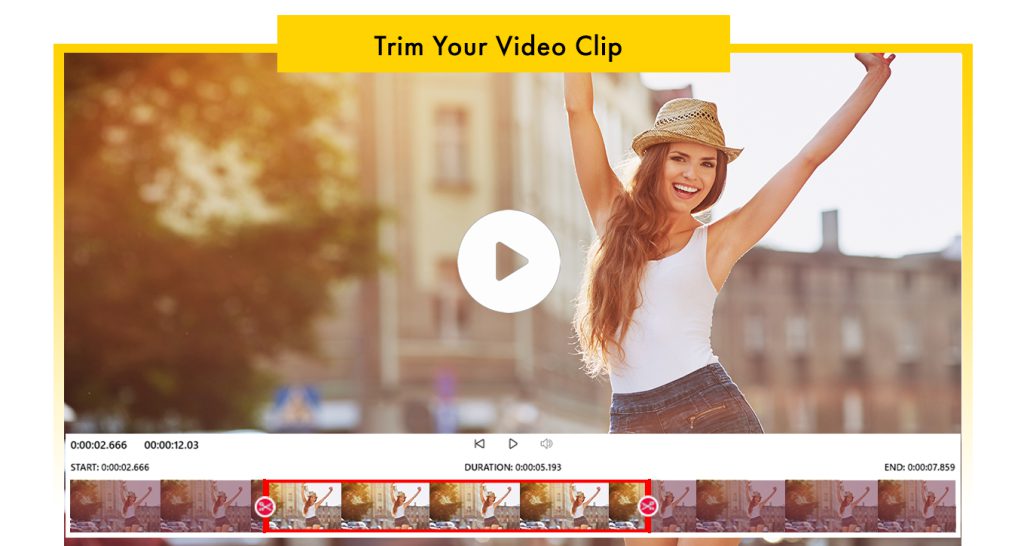
Step 3:- Click on the “Next” button to save your trimmed video with the desired format, ready to be shared on your social media platforms or for professional use.