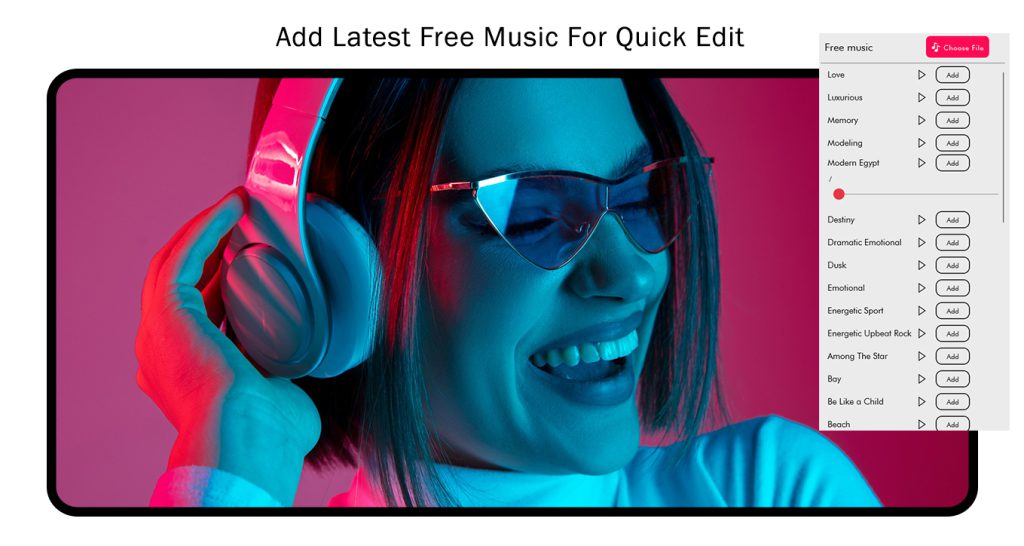Easy-To-Use Movie Maker
Dive into a world of creativity with our Video Editor, where exceptional features make the process of making memes and creating videos not just easy but incredibly enjoyable. Unleash your imagination with this movie maker – the perfect tool for turning your creative vision into reality with ease and fun!
Video Editor offers excellent video editing features, making meme creation and video editing easy and enjoyable.
Features:
- Trim/Cut Videos
- Join/Merge Video Clips
- Add Music to Videos
- Extract Audio from Videos
- Change Resolution/Size
- Convert Video to Different Formats
- Apply Video Filters
Share your video on social networks with Movie Maker Video Editor Studio.
VIDEO EDITING IS NOT JUST A TREND; IT’S A NECESSITY THESE DAYS. WHETHER YOU’RE MAKING MEMES OR EDITING YOUTUBE VIDEOS, WE HAVE THE BEST APP IN THE BUSINESS FOR YOU. WITH MOVIE MAKER VIDEO EDITOR STUDIO, YOU WILL HAVE THE BEST VIDEO EDITING EXPERIENCE, THANKS TO OUR NEW AND IMPROVED FEATURES AND TOOLS. ARE YOU READY TO GET YOUR HANDS ON THE BEST VIDEO EDITOR EVER?
Mixing audios and videos together is a technical feat, but with MOVIE MAKER VIDEO EDITOR STUDIO, it’s a trick right up your sleeve. Just follow these simple steps:
Step 1: Open MOVIE MAKER VIDEO EDITOR STUDIO on your PC or Laptop. Select the ‘Audio Mixer’ option on the home screen and then choose the desired video from your device.
Step 2: To add audio, click on the ‘Add Audio’ option at the bottom of your screen.
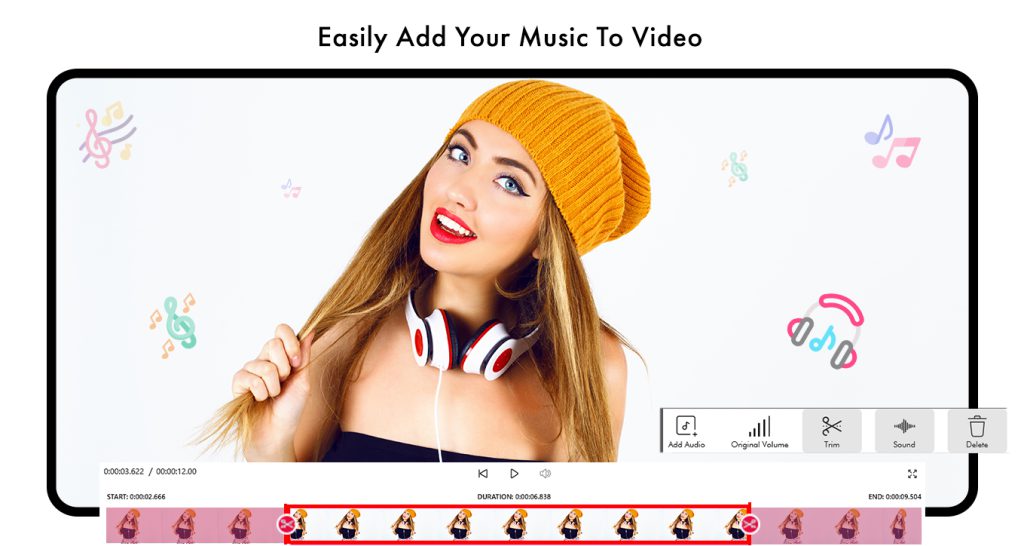
Step 3:- Now, choose the desired audio from your device.
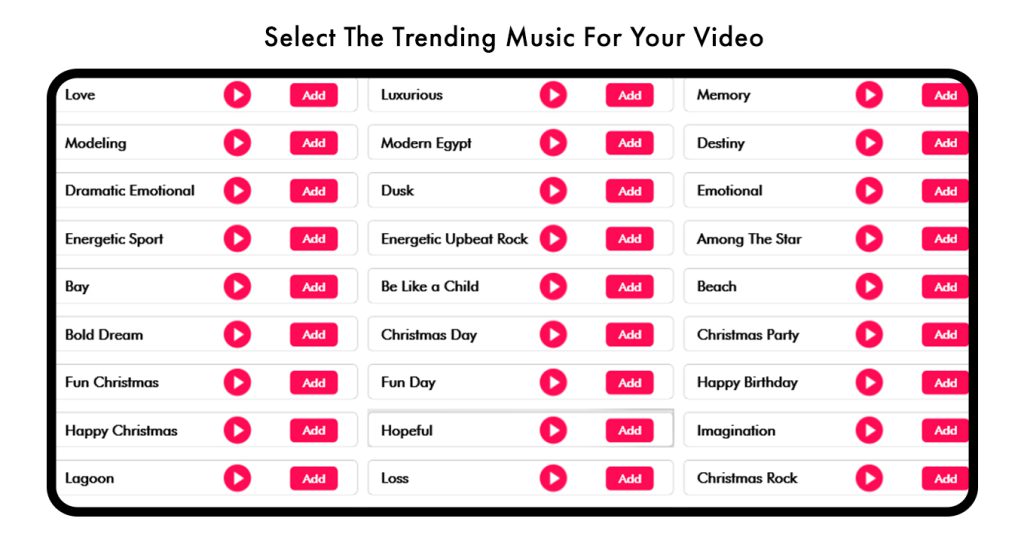
Step 4:-
The audio timer enables you to trim the audio and place it in the desired order. You can set the audio by dragging the cursors along the bar. The full-screen option is located right under the timer on the right side of your screen. By clicking on it, you can enjoy your video with a larger view. On the left side of your screen, you will find a crossed arrow icon next to the playing video. Click on that to change the video.
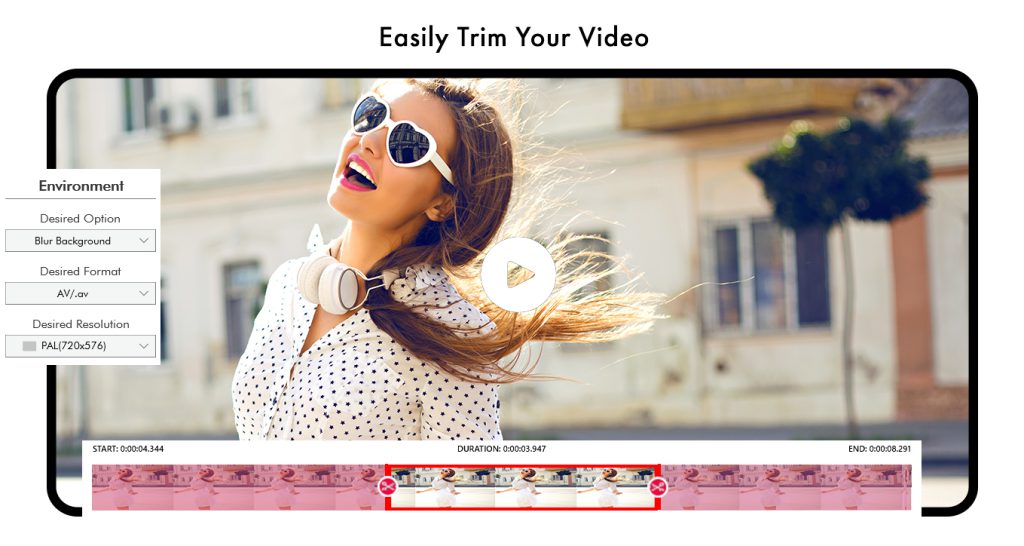
Step 5:-
To fast-forward the video, click on the icon under the video with an arrow pointing to the right. To rewind the video, click on the icon under the video with an arrow pointing to the left. To mute the video, simply click on the speaker icon alongside the editing bars.