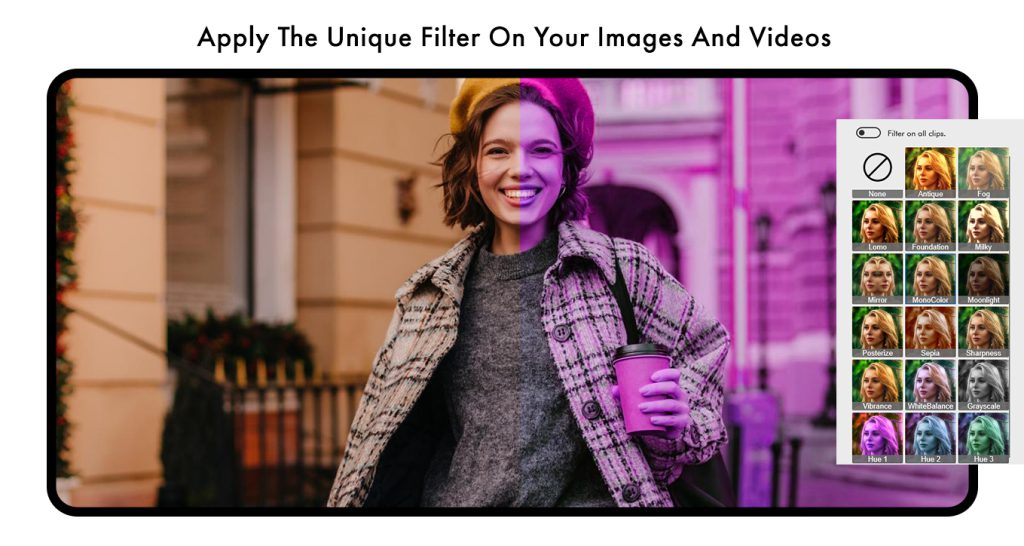Video Editor with Excellent Features
Make memes and create videos easily and enjoyably with our movie maker, offering exceptional video editing features.
Features:
- Trim/Cut Videos
- Join/Merge Video Clips
- Add Music to Videos
- Extract Audio from Videos
- Change Resolution/Size
- Convert Video to Different Formats
- Apply Video Filters
Share your videos on social networks.
Introducing Movie Maker Video Editor Studio
Video editing is not just a trend; it’s a necessity these days. Whether you’re making memes or editing YouTube videos, we’ve got the best app in the business for you. With Movie Maker Video Editor Studio, you will have the best experience of video editing with our new and improved features and tools. Are you ready to get your hands on the best video editor ever?
Filters are not only available for pictures but also for videos. Make your videos more attractive with Movie Maker Video Editor Studio’s amazing set of filters, available just for you. Follow these simple steps to learn how to apply filters to your videos:
Step 1: Open Movie Maker Video Editor Studio on your PC or Laptop.
Click on the “VIDEO FILTER” option in the main menu.
Step 2: Now select the desired video from your device.
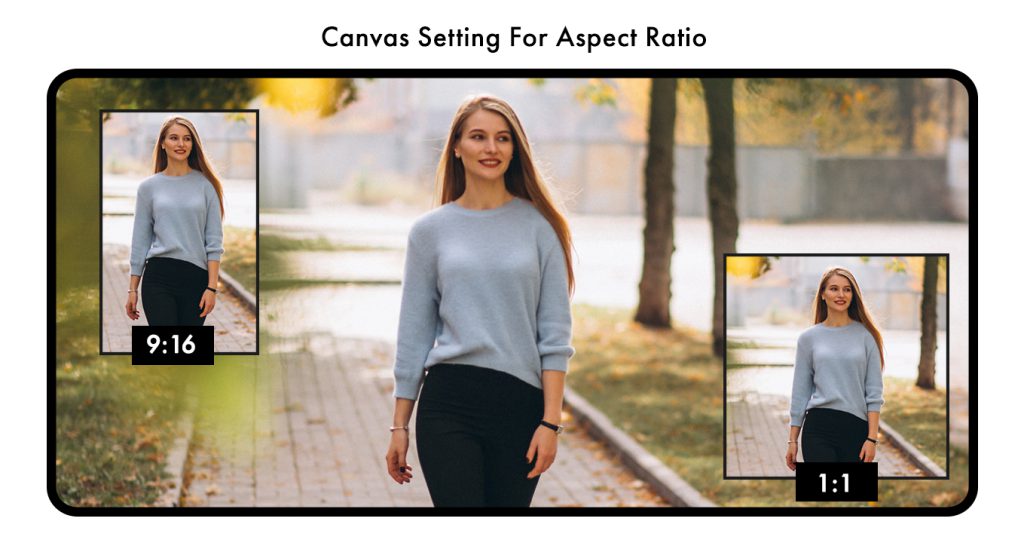
Step 3: Applying Filters and Navigating Playback
A variety of filters is available right under the playing video for you to choose from. Click on the desired filter to apply it to your video.
Additionally:
The full-screen option is located under the timer on the right side of your screen. Clicking on it allows you to enjoy your video with a larger view.
On the left side of your screen, you’ll find a crossed arrow icon next to the playing video. Click on it to change the video.
To fast-forward the video, click on the icon under the video with an arrow pointing to the right.
To rewind the video, click on the icon under the video with an arrow pointing to the left.
Mute the video by clicking on the speaker icon alongside the editing bars.