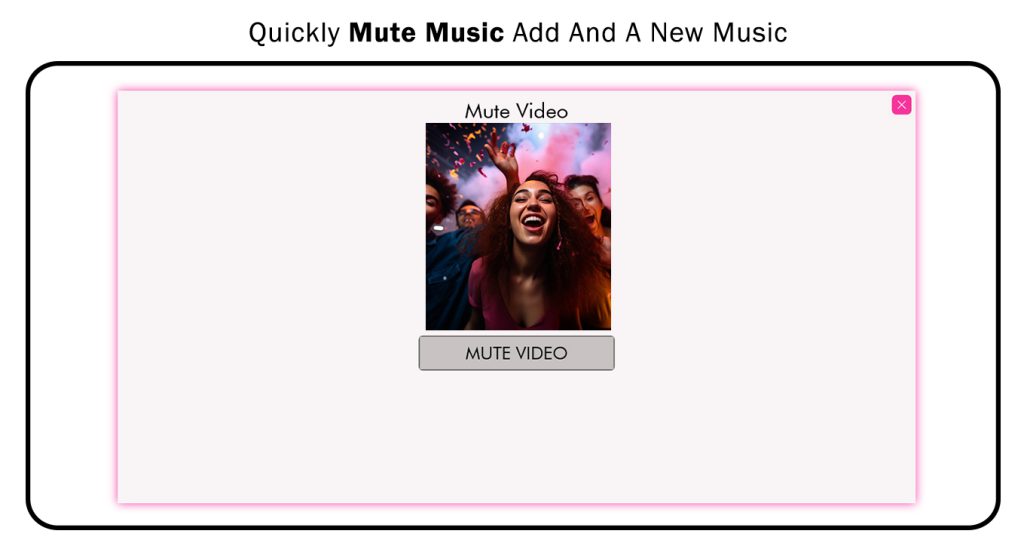MP3 Player – Experience music like never before with our beautifully designed and user-friendly music player. With a powerful audio equalizer, immerse yourself in a true-to-life sound environment, giving you a professional-grade sound experience like never before.
Easily tailor the tone of your songs and audio with our intuitive controls, allowing you to enjoy personalized sound effects that enhance your listening pleasure.
Quickly find all your favorite music with instant access to songs, artists, albums, genres, and custom playlists. Browse seamlessly through your music library, including music folders and favorite tracks, for a seamless music discovery experience.
MP3 Player ensures you have the best music experience, allowing you to enjoy your entire music collection on your Android device, even without a Wi-Fi connection.
Supporting all major audio formats including MP3, MIDI, WAV, FLAC, AAC, APE, and more, our player delivers high-quality sound playback for every file type.
Key Features:
- Play all audio files effortlessly
- Organize music by tracks, albums, genres, artists, folders, and custom playlists
- Customizable Multiple Band Music Equalizer for personalized sound enhancements
- Play music directly from folders
- Set music tracks as ringtones
- Easily share your favorite songs with friends
- Create and manage your playlists with ease
- Control playback from lock screen or notification bar
Download MP3 Player now and immerse yourself in your favorite tunes like never before!
We value your feedback and welcome any suggestions to improve your music listening experience.
Music Player :-
Step 1:-
- Open “MP3 Player – Music Player and Equalizer” on your PC or laptop.
- Click on the Music Player icon and open it. Now, click on the ‘My Music’ option within this menu.
You can then select any MP3 file from your device to play on “MP3 Player – Music Player and Equalizer.
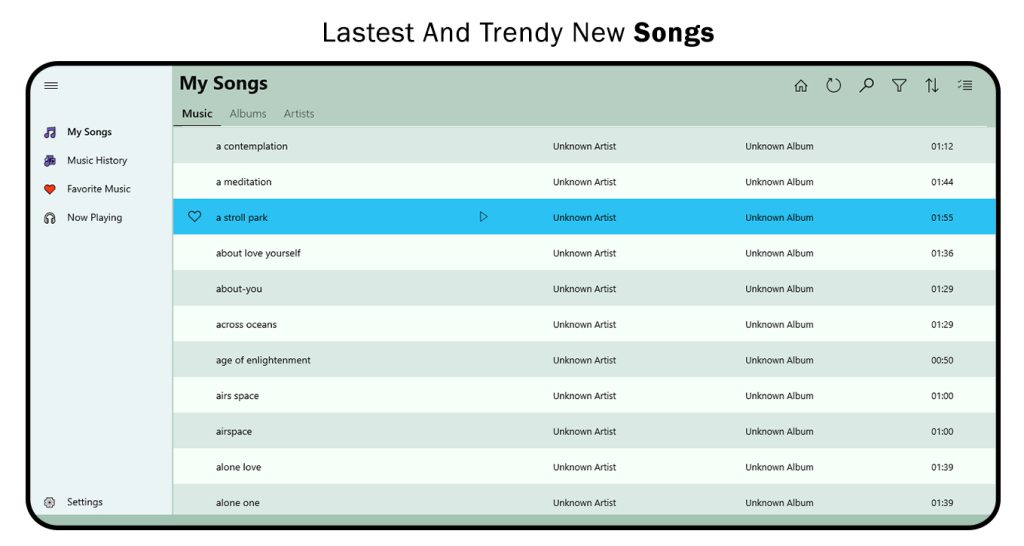
Step 2:- Also, you can view your music history or recently added tracks.
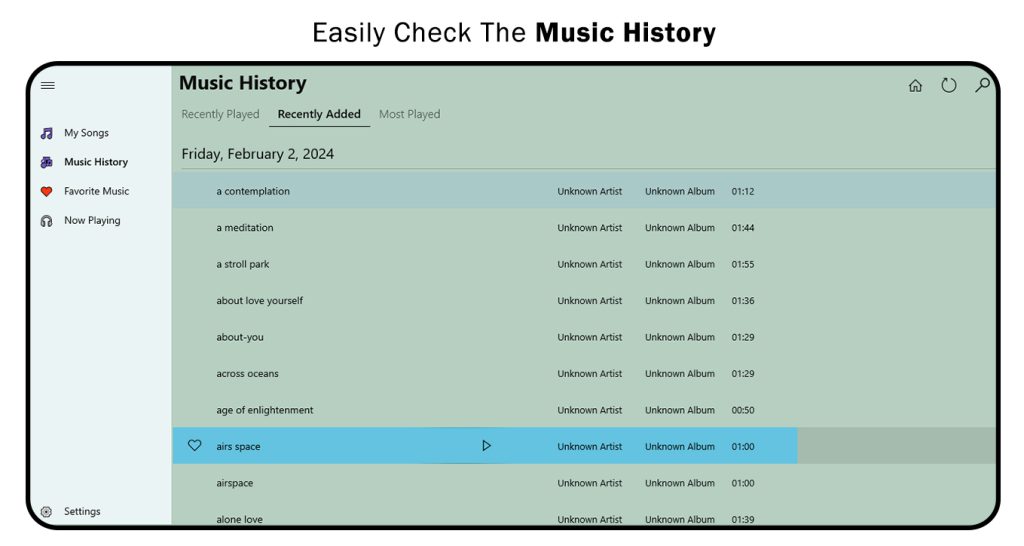
Step 3:- Click on the “Favorite Music” option to view your favorite tracks organized by album.
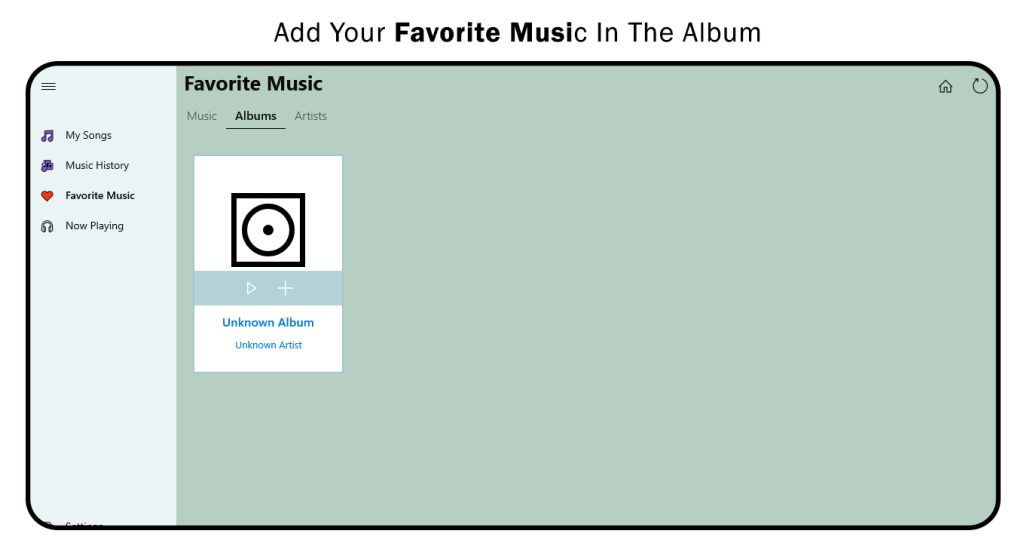
Step 4:-Click on the “Now Playing” option to view the currently playing music.
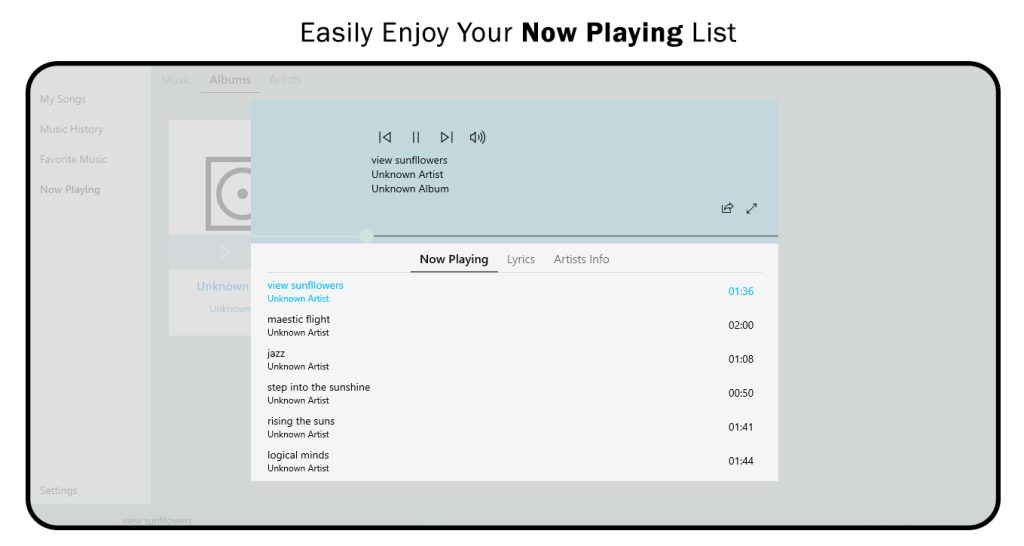
Background Player :-
Step 1:-
- Open the MP3 Player – Music Player & Equalizer App and activate the Background Player feature. Then, add a video file from the system files.
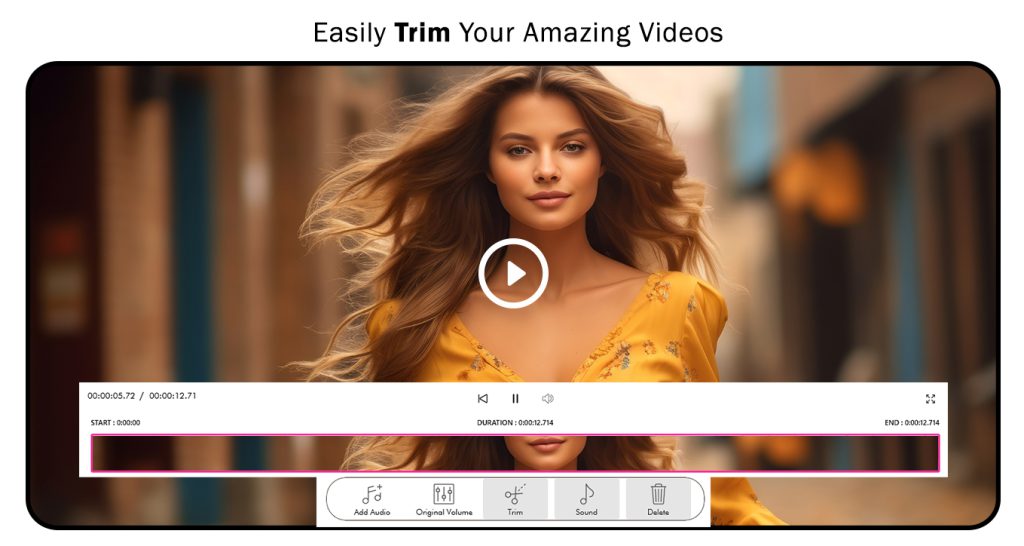
Step 2:-
- Click on the “Add Audio” button and select either the default music option or choose to add a local music file to your selected video.
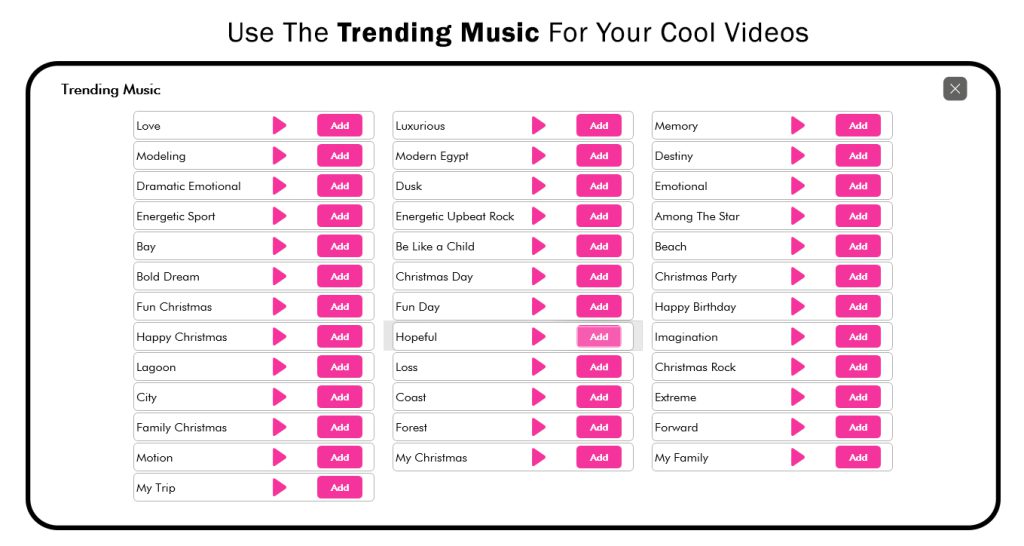
Step 3:-
- Click on the “Original Volume” option and adjust your original volume settings.
- Click on the “Trim” option to trim your audio file while creating your background video.
- You can adjust the sound while creating your background video.
- Click on the “Save” button to save your background video creation.
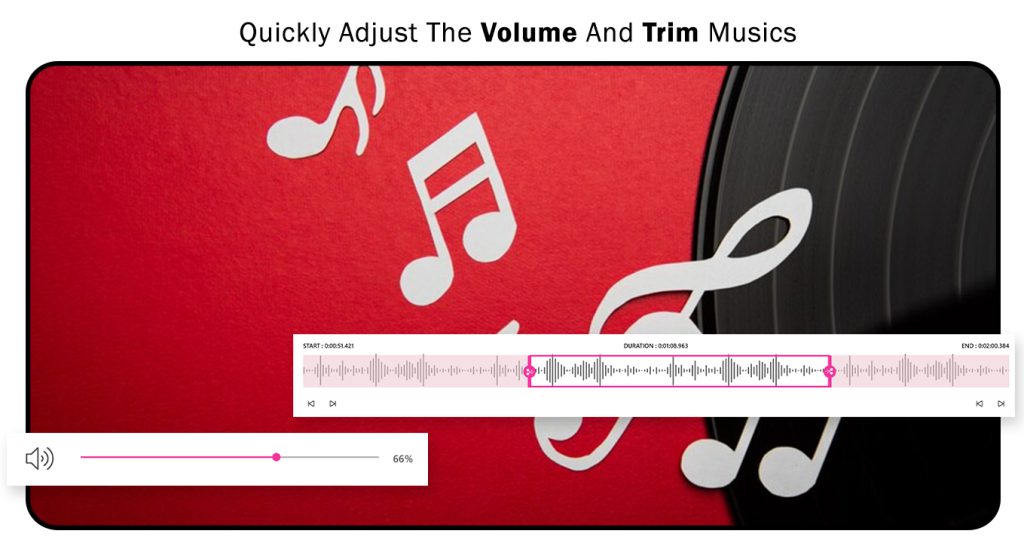
Mute Music :-
Step 1:-
- Open the MP3 Player – Music Player & Equalizer App, and activate the “Mute Music” feature. Afterwards, add a video file from the system files.
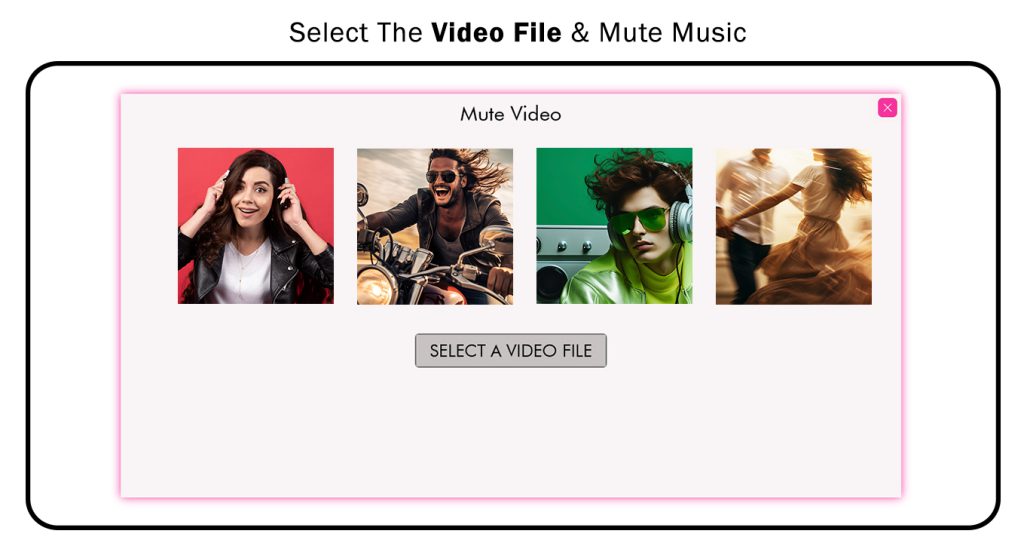
Step 2:-
- After selecting the video, click on the “Mute Video” option for your selected video.